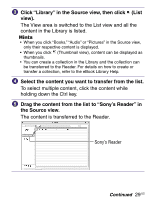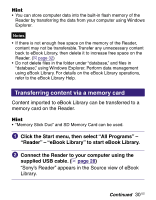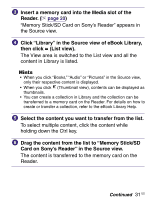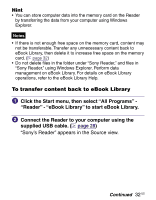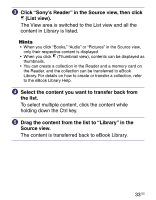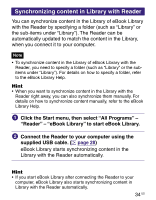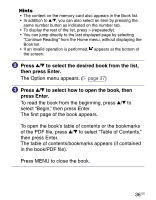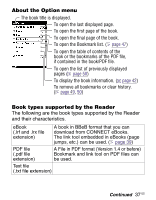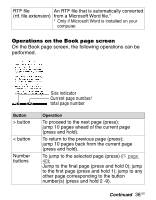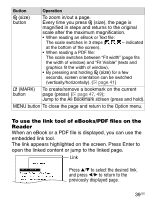Sony PRS-505SC/007 User's Guide - Page 34
Synchronizing content in Library with Reader, Connect the Reader to your computer using
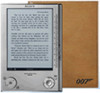 |
View all Sony PRS-505SC/007 manuals
Add to My Manuals
Save this manual to your list of manuals |
Page 34 highlights
Synchronizing content in Library with Reader You can synchronize content in the Library of eBook Library with the Reader by specifying a folder (such as "Library" or the sub-items under "Library"). The Reader can be automatically updated to match the content in the Library, when you connect it to your computer. Note • To synchronize content in the Library of eBook Library with the Reader, you need to specify a folder (such as "Library" or the subitems under "Library"). For details on how to specify a folder, refer to the eBook Library Help. Hint • When you want to synchronize content in the Library with the Reader right away, you can also synchronize them manually. For details on how to synchronize content manually, refer to the eBook Library Help. Click the Start menu, then select "All Programs" - "Reader" - "eBook Library" to start eBook Library. Connect the Reader to your computer using the supplied USB cable. ( page 28) eBook Library starts synchronizing content in the Library with the Reader automatically. Hint • If you start eBook Library after connecting the Reader to your computer, eBook Library also starts synchronizing content in Library with the Reader automatically. 34 US