Sony PRS-650 Service Manual - Page 10
Reset Device Lock - update
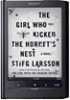 |
UPC - 027242805149
View all Sony PRS-650 manuals
Add to My Manuals
Save this manual to your list of manuals |
Page 10 highlights
PRS-650 8. Update Waveform In this mode, it is possible to confirm the variation of LUT and rewrite. As for INK INDICATOR 6inch ELEMENT, the parameter that rewrites the screen of each lot number is different. This parameter is called LUT (Look Up Table). When replacing the complete MAIN board or PANEL ASSY (including INK INDICATOR 6inch ELEMENT) you need to rewrite the LUT. However, rewriting is not required if the lot number is the same. Note: LUT is written in IC2003 on the MAIN board. Procedure: 1. Confirm the lot number of INK INDICATOR 6inch ELE- MENT referring to the figure below. Note: Remove the MAIN board to confirm the lot number. INK INDICATOR 6inch ELEMENT -1.68 E505 lot number 11. Log Extract Touch the "Log Extract" in the test mode menu page 2. The device saves the log files of using right now. 12. NAND Log Extract Touch the "NAND Log Extract" in the test mode menu page 2. The device saves the log files of using last time before rebooted or shutdown. 13. Self Log Extract It is the tool for the developer. This mode is not used in servicing. 14. Log Convert It is the tool for the developer. This mode is not used in servicing. 15. Calibration Note: When PANEL ASSY is exchanged, it is necessary to execute this mode. Procedure: 1. Touch the "Calibration" in the test mode menu page 2. The screen is changed into the touch panel calibration. 2. Confirm the version and the LUT file of LUT corresponding to the lot number to each service headquarters. 3. Make the following folder under the "READER" drive. /Sony Reader/software/data/ 4. Copy the LUT file updated under the folder made in step 3, and change the file name to "lut.bin". 5. The current LUT version displayed at the lower side of "Update Waveform" on test mode menu 1 (Example: "000003020605000218031B321B00" in the figure below). (Example of displaying current LUT version) 6. Touch the "Update Waveform" in the test mode menu page 1, it starts rewriting LUT version. 7. After about 10 seconds, screen changes into all white. 8. Press [RESET] key and reboot the set. 9. Enter the test mode again, and confirm LUT version has been updated. 9. Reset Device Lock The current state of device lock and the password are displayed on the right side of "Reset Device Lock" of test mode menu page 1. Touch the "Reset Device Lock" to reset the device lock. 10. Power Off Touch the "Power Off" in the test mode menu page 1. After a while, the screen display is changed white, so power is turned off. 10 (Screen display) 2. Touch the top left point and the bottom right point to calibra- tion. Then, touch the right upper, left bottom, and center point to confirm the result of calibration. It return to the test mode menu 2 when the calibration ends. Releasing method: Press the [ ] key, return to the test mode menu 2. 16. Check Temperature Touch the "Check Temperature" in the test mode menu page 2. Display of the right side of "Check Temperature" on test mode menu changes into the display of the temperature. 17. Slideshow Setting Touch the "Slideshow Setting" in the test mode menu page 2, slideshow on/off changes whenever it touch the "Slideshow Setting". The setting is on, next image is shown every 3 seconds.















