Sony PRS-650 Service Manual - Page 2
Prs-650, Servicing, Notes - new
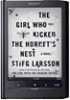 |
UPC - 027242805149
View all Sony PRS-650 manuals
Add to My Manuals
Save this manual to your list of manuals |
Page 2 highlights
PRS-650 SECTION 1 SERVICING NOTES NOTE OF REPLACING BATTERY ASSY (BAT1) Exchange it for an absolutely new part when you remove the BATTERY ASSY (BAT1) built into this set. NOTE THE EACH BOARDS REPAIRING The mount parts on each boards installed in this set cannot exchange with single. When the each boards are damaged, exchange the entire mounted board. NOTE OF REPLACING THE COMPLETE MAIN BOARD OR PANEL ASSY Please do the following work when you exchange complete MAIN board or PANEL ASSY. Note: INK INDICATOR 6inch ELEMENT is included in PANEL ASSY. • Write VCOM: Refer to "20. Write VCOM" on page 11. • REWRITING THE LUT: Refer to this page. REWRITING THE LUT As for INK INDICATOR 6inch ELEMENT, the parameter that rewrites the screen of each lot number is different. This parameter is called LUT (Look Up Table). When replacing the complete MAIN board or PANEL ASSY (including INK INDICATOR 6inch ELEMENT) you need to rewrite the LUT. However, rewriting is not required if the lot number is the same. Note: LUT is written in IC2003 on the MAIN board. Refer to the following for the "How to enter the test mode" and "How to change the LUT". • How to enter the test mode 1. Connect the set to PC by the USB cable. 2. The file for the test mode is copied under the "READER" drive. Note: Confirm the method of obtaining the file for test mode to each ser- vice headquarters. 3. Remove the set from PC. Then, the power supply automati- cally becomes on. 4. Confirm "Test Mode Avaliable" is displayed on the screen. • How to change the LUT 1. Confirm the lot number of INK INDICATOR 6inch ELE- MENT referring to the figure below. Note: Remove the LED board when you do not see the lot number easily. INK INDICATOR 6inch ELEMENT -1.68 E505 lot number 2. Confirm the version and the LUT file of LUT corresponding to the lot number to each service headquarters. 3. Make the following folder under the "READER" drive. /Sony Reader/software/data/ 4. Copy the LUT file updated under the folder made in step 3, and change the file name to "lut.bin". 5. The current LUT version displayed at the lower side of "Update Waveform" on test mode menu 1 (Example: "000003020605000218031B321B00" in the figure below). 5. Press the key as following order 6. After a while, indicate the test mode menu, enter the test mode. • Releasing the test mode Slide the [POWER] key for 5 seconds or more to turn the power off. Then, delete the file copied in "How to enter the test mode" from the "READER" drive. (Example of displaying current LUT version) 6. Touch the "Update Waveform" in the test mode menu page 1, it starts rewriting LUT version. 7. After about 10 seconds, screen changes into all white. 8. Press [RESET] key and reboot the set. 9. Enter the test mode again, and confirm LUT version has been updated. 2











