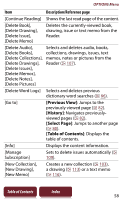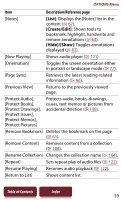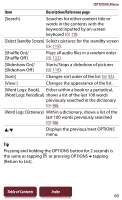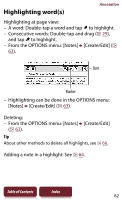Sony PRS-950SC User Guide - Page 57
OPTIONS Menu
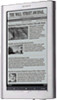 |
UPC - 027242807662
View all Sony PRS-950SC manuals
Add to My Manuals
Save this manual to your list of manuals |
Page 57 highlights
OPTIONS Menu OPTIONS Menu Pressing the OPTIONS button ( 17) will display the menu for related supplementary functions. The OPTIONS menu displayed in Reader Store and the [Browser] application is different. For details, see "OPTIONS menu of the Reader Store" ( 40) and "OPTIONS menu of the [Browser] application" ( 101). Items in the OPTIONS menu The following items are listed in alphabetical order. When displaying the OPTIONS menu, not all items listed below will be shown in any given circumstance. Item Description/Reference page [Add Content], Adds content to a collection ( 104). [Add to Collection] [Add Bookmark] Creates a bookmark on the page ( 61). [Adjust View] Adjusts how content is displayed ( 75). [Bookmark] [Add to Right]/[Remove from Right]: Creates/Deletes a bookmark on the right page in the [Two Page View] mode ( 71). [Add to Left]/[Remove from Left]: Creates/Deletes a bookmark on the left page in the [Two Page View] mode ( 71). [Capture Screenshot] Captures a screenshot of a drawing being display ( 115). [Change Dictionary] Shows a list of dictionaries to select. Table of Contents Index 57