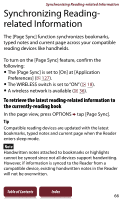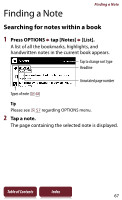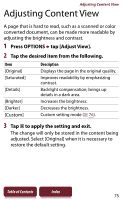Sony PRS-950SC User Guide - Page 71
Changing a mode, Mode] menu
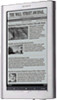 |
UPC - 027242807662
View all Sony PRS-950SC manuals
Add to My Manuals
Save this manual to your list of manuals |
Page 71 highlights
Changing a page mode Resizing A page can be magnified by selecting the page mode. 1 Press tap [Page Mode]. 2 Tap a desired item from the following. [Page Mode] menu [Page Mode] item [Original] [Margin Cut]1 [2-Column Split]2 [3-Column Split] 2 [Full Page] [Two Page View]3 Description Displays the original page layout. Removes the margins. Displays the page in numerical order by dividing the page into four. Displays the page in numerical order by dividing the page into six. Expands the page to a full page. The pages are displayed horizontally, side by side. 1 Depending on the content, you may not be able to enlarge a page. 2 [2-Column Split] and [3-Column Split] are only effective when the screen is in portrait mode. 3 [Two Page View] is available only in the landscape (horizontal) mode. When selecting [Two Page View] in the portrait (vertical) mode, the screen orientation is switched to the landscape (horizontal) mode automatically. Note In order to attach a handwritten memo, the page mode needs to be restored to [Original]. Table of Contents Index 71