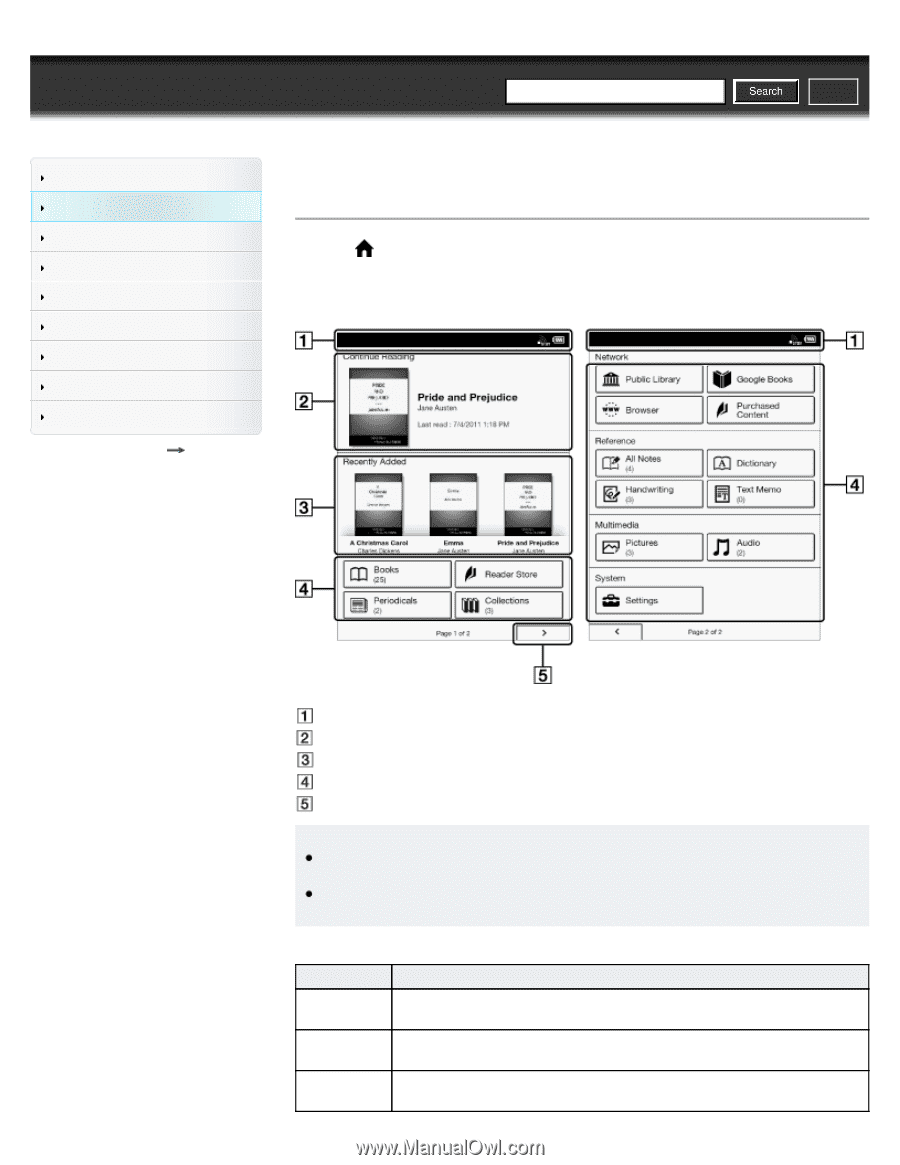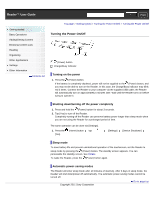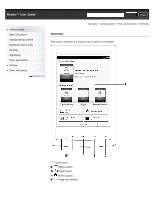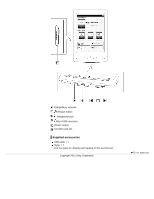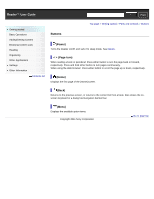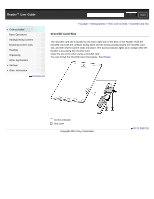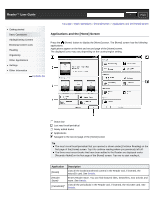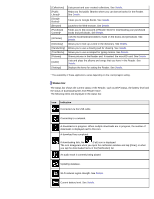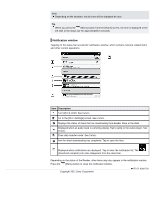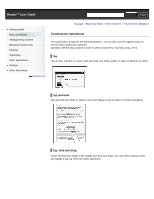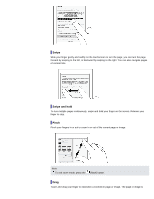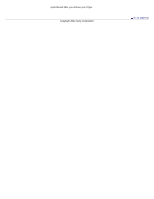Sony PRS-T1 User Guide (Printable Version) - Page 37
Applications and the [Home] Screen
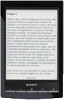 |
View all Sony PRS-T1 manuals
Add to My Manuals
Save this manual to your list of manuals |
Page 37 highlights
Reader™ User Guide SSeearrcchh Print Getting started Basic Operations Adding/Getting Content Browsing Content Lists Reading Organizing Other Applications Settings Other Information Contents list Top page > Basic Operations > [Home] Screen > Applications and the [Home] Screen Applications and the [Home] Screen Press the (Home) button to display the [Home] screen. The [Home] screen has the following applications. Applications appear on the first and second page of the [Home] screen. The displayed icons may vary depending on the country/region setting. Status bar Last read book/periodical Newly added books Applications Navigate to the second page of the [Home] screen Tip The most recent book/periodical that you opened is shown under [Continue Reading] on the first page of the [Home] screen. Tap it to continue reading where you previously left off. The three most recent books that have been added to the Reader are displayed under [Recently Added] on the first page of the [Home] screen. Tap one to start reading it. Application [Books] [Reader Store]* [Periodicals]* Description Lists all the books/transferred content in the Reader and, if inserted, the microSD card. See Details. Enters Reader Store. You can find featured titles, bestsellers, new arrivals and more. See Details. Lists all the periodicals in the Reader and, if inserted, the microSD card. See Details.