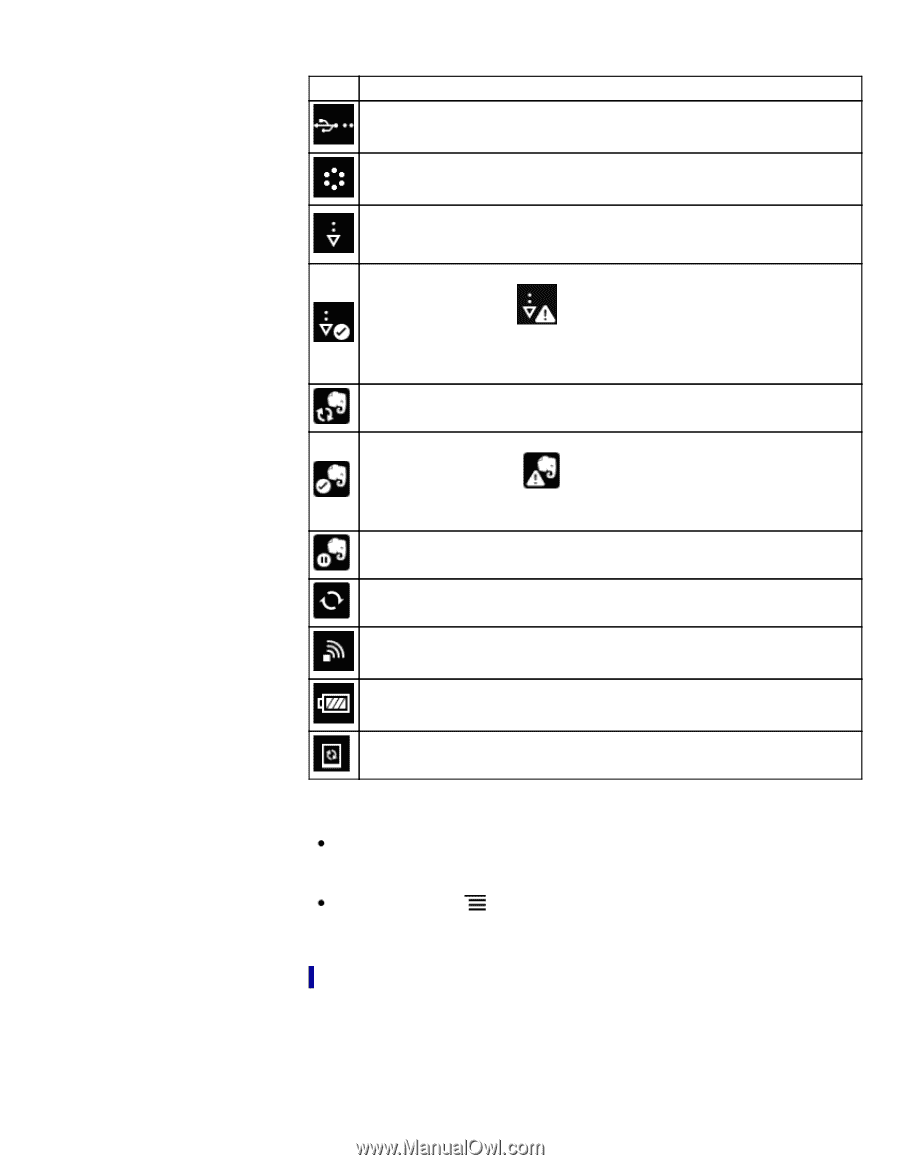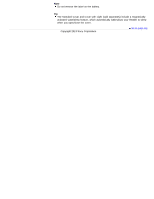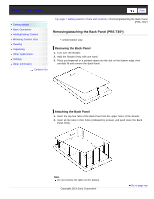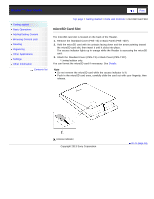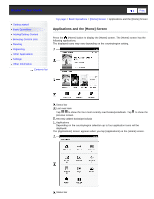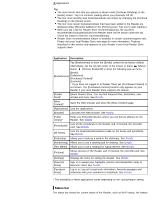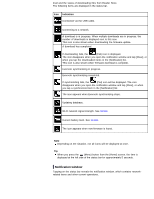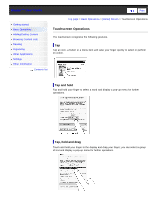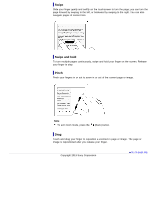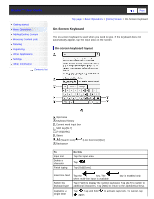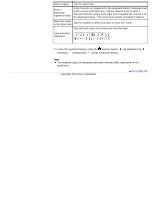Sony PRS-T3 Users Guide - Page 44
Notification window, Indication - firmware
 |
View all Sony PRS-T3 manuals
Add to My Manuals
Save this manual to your list of manuals |
Page 44 highlights
level and the status of downloading files from Reader Store. The following items are displayed in the status bar. Icon Indication Connected via the USB cable. Connecting to a network. A download is in progress. When multiple downloads are in progress, the number of downloads is displayed next to this icon. This icon is also shown when downloading the firmware update. A download has completed. If downloading fails, the (Fail) icon is displayed. The icon disappears when you open the notification window and tap [Clear], or when you tap the downloaded items in the [Notification] list. This icon is also shown when firmware download is complete. Evernote synchronizing in progress. Evernote synchronizing completed. If synchronizing fails, the (Fail) icon will be displayed. The icon disappears when you open the notification window and tap [Clear], or when you tap a synchronized item in the [Notification] list. The icon appears when Evernote synchronizing stops. Updating database. Wi-Fi network signal strength. See Details. Current battery level. See Details. The icon appears when new firmware is found. Note Depending on the situation, not all icons will be displayed at once. Tip When you press the (Menu) button from the [Home] screen, the time is displayed at the left side of the status bar for approximately 5 seconds. Notification window Tapping on the status bar reveals the notification window, which contains networkrelated items and other current operations.