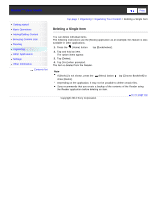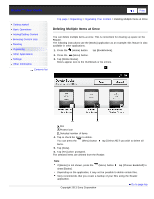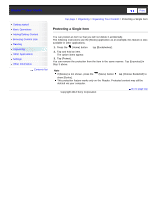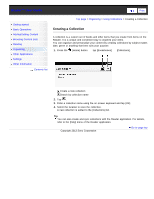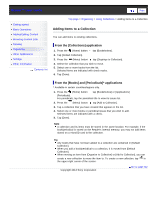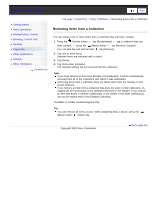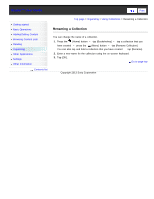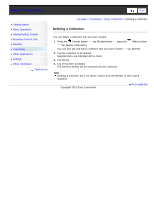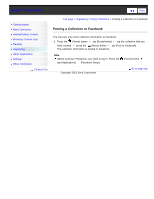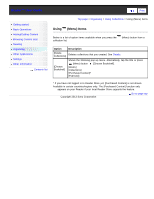Sony PRS-T3S Users Guide - Page 92
Adding Items to a Collection, From the [Collections] application
 |
View all Sony PRS-T3S manuals
Add to My Manuals
Save this manual to your list of manuals |
Page 92 highlights
Reader™ User Guide SeFairncdh Print Getting started Basic Operations Adding/Getting Content Browsing Content Lists Reading Organizing Other Applications Settings Other Information Contents list Top page > Organizing > Using Collections > Adding Items to a Collection Adding Items to a Collection You can add items to existing collections. From the [Collections] application 1. Press the (Home) button tap [Bookshelves]. 2. Tap [Default Collection]. 3. Press the (Menu) button tap [Organize to Collection]. 4. Select the collection that you wish to move. 5. Select one or more books from the list. Selected items are indicated with check marks. 6. Tap [Done]. From the [Books] and [Periodicals]* applications * Available in certain countries/regions only. 1. Press the (Home) button tap [Bookshelves] or [Applications] [Periodicals]. For periodicals, tap the periodical title to view its issues list. 2. Press the (Menu) button tap [Add to Collection]. 3. Tap a collection that you have created that appears in the list. 4. Select one or more books or periodical issues that you wish to add. Selected items are indicated with a check. 5. Tap [Done]. Note A collection and its items must be stored in the same location. For example, if the book/periodical is stored on the Reader's internal memory, you may not add items stored on a microSD card to the collection. Tip Any books that have not been added to a collection are contained in [Default Collection]. When you add a book/periodical to a collection, it is moved from [Default Collection]. When moving an item from [Organize to Collection] or [Add to Collection], you can create a new collection to move the item to. To create a new collection, tap in the upper-right corner of the screen. Copyright 2013 Sony Corporation Go to page top