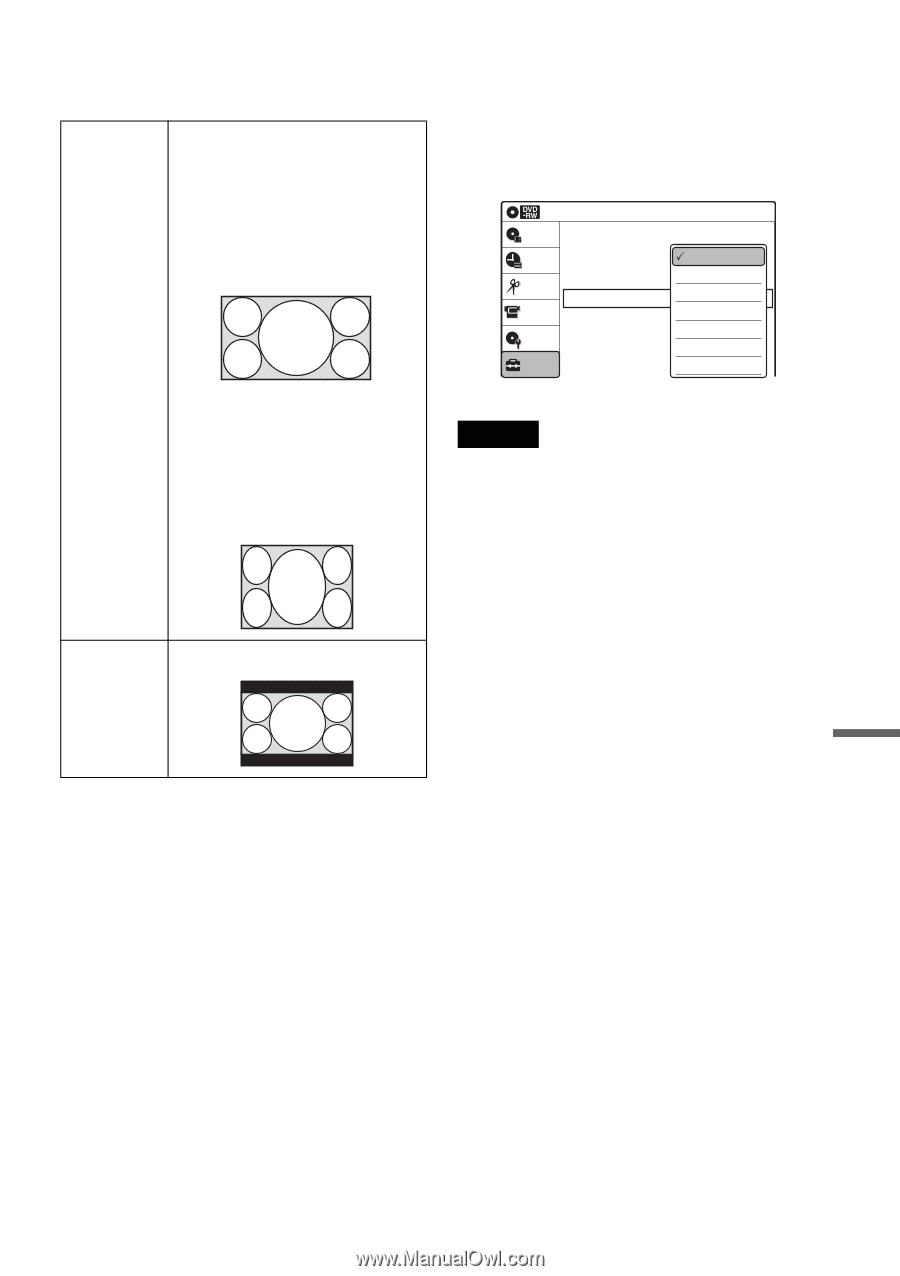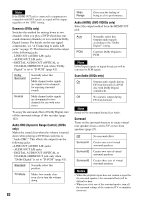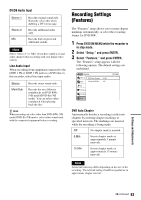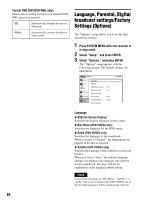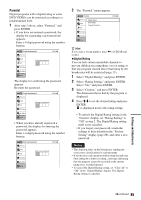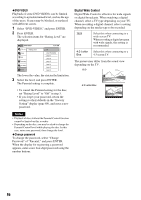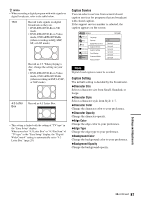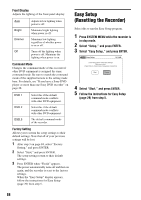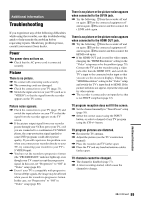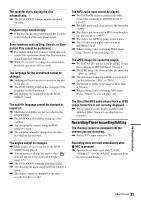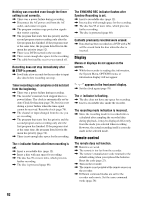Sony RDRGXD455 Operating Instructions - Page 87
Caption Service, Character Size, Character Color, Character Opacity, Edge Color, Edge Type
 |
UPC - 027242708822
View all Sony RDRGXD455 manuals
Add to My Manuals
Save this manual to your list of manuals |
Page 87 highlights
z Hints • When recording a digital program with wide signals on digital broadcasts, refer to the table below. 16:9 Record wide signals on digital broadcasts as they are. • DVD-RWs/DVD-Rs in VR mode • DVD-RWs/DVD-Rs in Video mode, DVD+RWs/DVD+Rs (when recording in HQ, HSP, SP, or LSP mode) Record as 4:3. When playing a disc, change the setting on your TV. • DVD-RWs/DVD-Rs in Video mode, DVD+RWs/DVD+Rs (when recording in ESP, LP, EP, or SLP mode) 4:3 Letter Box Record as 4:3 Letter Box. • This setting is linked with the setting of "TV type" in the "Easy Setup" display. When you select "4:3 Letter Box" or "4:3 Pan Scan" of "TV type" in the "Easy Setup" display, the "Digital Wide Control" setting is automatically set to "4:3 Letter Box" (page 29). Caption Service You can select a service from several closed caption services for programs that are broadcast with closed caption. If the support service number is selected, the caption appears on the screen. Options 10:10 AM Title List Timer Edit DV/D8 Dubbing Disc Setting Setup Language Parental Digital Wide Control Caption Service Caption Setting Front Display Command Mode Factory Setting Off : 16S:9ervice1 : OffService2 Service3 Service4 : Auto Service5 : DVD 3 Service6 Note Digital closed captions cannot be recorded. Caption Setting The default setting is decided by the broadcaster. ◆Character Size Select a character size from Small, Standard, or Large. ◆Character Style Select a character style from Style 1~7. ◆Character Color Change the character color to your preference. ◆Character Opacity Change the character opacity. ◆Edge Color Change the edge color to your preference. ◆Edge Type Change the edge type to your preference. ◆Background Color Change the background color to your preference. ◆Background Opacity Change the background opacity. Settings and Adjustments ,continued 87