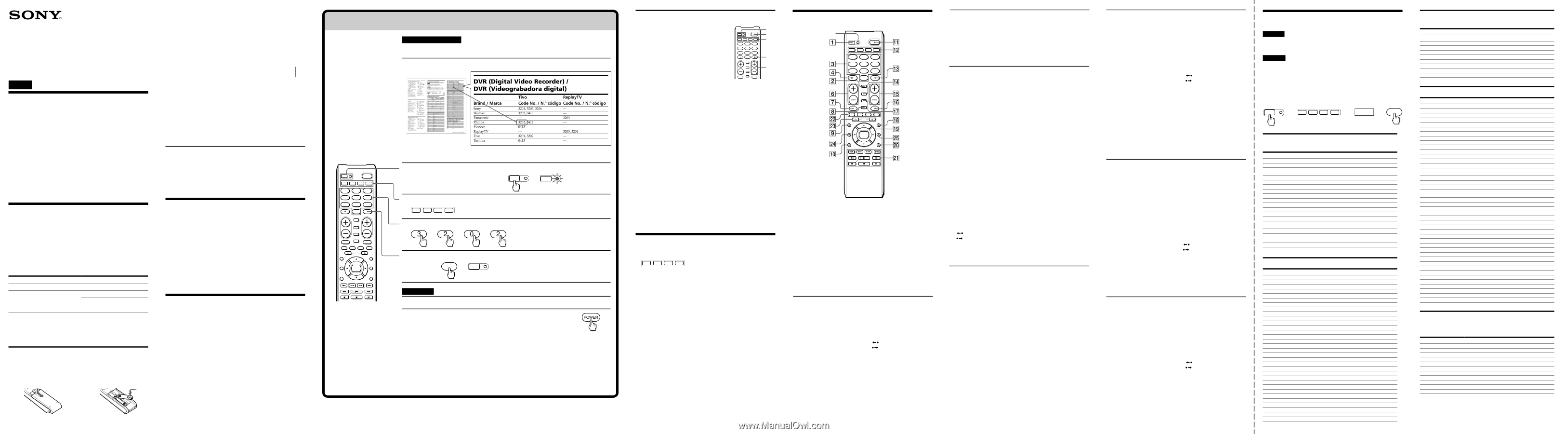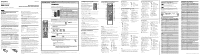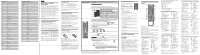Sony RM-V210 Operating Instructions - Page 1
Sony RM-V210 - Universal Remote Manual
 |
UPC - 027242722606
View all Sony RM-V210 manuals
Add to My Manuals
Save this manual to your list of manuals |
Page 1 highlights
Remote Commander RM-V210 ©2007 Sony Corporation Printed in China 3-276-523-12(1) Operating Instructions Manual de instrucciones (parte posterior) Startup Guide This guide shows you how to set the Remote Commander to operate your components. Enter the code number Example: To set up a Philips DVR 1 Find the code number in " Component code numbers." English For the customers in the U.S.A. WARNING This equipment has been tested and found to comply with the limits for a Class B digital device, pursuant to Part 15 of the FCC Rules. These limits are designed to provide reasonable protection against harmful interference in a residential installation. This equipment generates, uses and can radiate radio frequency energy and, if not installed and used in accordance with the instructions, may cause harmful interference to radio communications. However, there is no guarantee that interference will not occur in a particular installation. If this equipment does cause harmful interference to radio or television reception, which can be determined by turning the equipment off and on, the user is encouraged to try to correct the interference by one or more of the following measures: • Reorient or relocate the receiving antenna. • Increase the separation between the equipment and receiver. • Connect the equipment into an outlet on a circuit different from that to which the receiver is connected. • Consult the dealer or an experienced radio/TV technician for help. You are cautioned that any changes or modifications not expressly approved in this manual could void your authority to operate this equipment. Setting Up the Remote Commander About Setting up the Commander The Commander is set up at the factory to operate Sony brand components. However, even if you are using the Commander with a Sony component, you may still need to set up the Commander for it, depending on the component. To set up the Commander to use with other (non-Sony) manufacturers' components, or to use with a component that is not preset at the factory, you will need to follow the instructions in this manual to preset the Commander with the correct code number for your component. (See "Component Code Numbers".) Preset components TV VCR/Cable box/Digital satellite receiver/DVD/TV/Digital video recorder/DVD Home Theater Button TV VCR CBL DVD Factory setting Sony TV Sony VHS VCR Sony Cable box Sony DVD player Note The Commander can be set up to operate only one component per button - unless their code numbers happen to be the same. For example, you cannot set up the Commander to operate a Sony TV and a Panasonic TV simultaneously (because they use different code numbers). Installing the Batteries Slide open the battery compartment and insert two size AA (R6) batteries (not supplied). Be sure to line up the + and - on the batteries with the + and - in the battery compartment. 1 2 When to replace the batteries Before replacing the batteries, have new ones ready beforehand. Under normal conditions, batteries will last up to one year. If the Commander does not operate properly, the batteries might be worn out. Replace the batteries with new ones. Notes • Replace both batteries with new ones. • Do not take more than 3 minutes to replace the batteries; otherwise, your code number setting will be erased. Notes on Batteries • Do not mix old batteries with new ones, or mix different types of batteries together. • If the electrolyte inside the battery should leak, wipe the contaminated area of the battery compartment with a cloth and replace the old batteries with new ones. To prevent the electrolyte from leaking, remove the batteries when you plan not to use the Commander for a long period of time. Specifications Operable distance Power requirements Battery life Dimensions Mass Approx. 7 m (23 ft) (varies depending on component manufacturer) Two size AA (R6) batteries (not supplied) Approx. 1 year (varies depending on frequency of button use - up to approx. 300 times per day.) Approx. 53 × 220 × 29 mm (w/h/d) (2 1/8 × 8 3/4 × 1 3/16 in) Approx. 108 g (3.8 oz) (not including batteries) Design and specifications are subject to change without notice. The validity of the CE marking is restricted to only those countries where it is legally enforced, mainly in the countries EEA (European Economic Area). Troubleshooting If you have problems setting up or using the Commander: • When setting up the Commander, carefully go through the procedures described in "Startup Guide." If the code that is listed first for your component does not work, try all the codes for your component - in the order in which they are listed. If all the codes fail to work (or if your component is not listed in this manual), try using the procedures in "Searching for the Correct Code." • Make sure that you are aiming the Commander directly at the component, and that there are no obstructions between the Commander and the component. • Make sure the batteries you are using are not worn out, and that they are inserted correctly. • Check that the button of the TV, VCR, CBL, or DVD is pressed to choose your desired component. • Check that the component has infrared remote capability. For example, if your component did not come with a remote control, it probably is not capable of being controlled by the Remote Commander. • Should any problem persist, reset the Commander to the factory setting by pressing the POWER, INPUT and VOL - buttons simultaneously. For the customers in the U.S.A. Customer Support Information After you have read through this manual, if you still cannot get the Remote Commander to work properly, call the Sony Customer Support Helpline at 1-800-822-2217. SET POWER TV VCR CBL DVD 123 456 789 VOL 0 INPUT ENTER CH PIP SLEEP MUTING INFO RECALL A GUIDE B C PAGE D MENU LIST EXIT OK FAV TOOLS If your component is not listed, try the search method described in "Searching for the Correct Code." 2 Set the Remote Commander for code input mode. Press and hold SET for more than two seconds. SET lights up. b SET The SET indicator 3 Press the desired Component Select button. TV VCR CBL DVD 4 Enter the code number. bbb 5 Finish setting. b Press ENTER. ENTER SET The SET indicator turns off. Let's check v 6 Turn on the component you want to set up. 7 Aim the Remote Commander at the component and press POWER on the Remote Commander. v Was the component turned off? Yes Check that the other buttons function. No Start over from Step 2 above, using the other code number. If you still cannot get the Remote Commander to work properly after trying all the codes listed for your component, try the search method described in "Searching for the Correct Code." • If the SET indicator flashes five times before lighting up, it means that the setup is incomplete. Confirm the code number and start over from Step 4. • If you do not input anything into the Remote Commander within 20 seconds between each step, or if you press SET while setting the code number the setup procedure will be canceled. Start over from Step 2. Searching for the Correct Code You can find a code number available for a component that does not have one in "Component code numbers." 1 SET POWER 3 TV VCR CBL DVD 2 Before starting the Search function 123 Set each component to the following status so 456 that the Search function works effectively. 789 0 ENTER 4 TV, DVD Home Theater: Power-on VOL CH INPUT Other components: Power-off PIP 3 SLEEP * If any of these components are assigned to any of the Component Select buttons, you can set a INFO MUTING RECALL component code using the Search function. 1 Press and hold SET for more than two seconds. The SET indicator lights up. 2 Press the Component Select button for the desired component. 3 Press CH + (or CH -) and POWER in turn until the component reacts as follows: TV, DVD Home Theater: Power-off Other components: Power-on Press CH + to go to the next code number. Press CH - to go back to the previous code number. The SET indicator flashes once after the numbers have cycled once. One cycle means, for example, that the commander has finished searching for all the component for code numbers allocated to the component. 4 Press ENTER. The SET indicator turns off. If the SET indicator flashes five times before turning off, setup is incomplete. Start over from Step 3. If the component does not operate properly, repeat steps 1 to 4 and search for another code. If you still cannot get the Commander to work properly, see "Troubleshooting." Operating a Component 1 Press the button of the desired component on the Commander. TV VCR CBL DVD 2 Aim the Commander directly at the component. 3 Press the button for the function you want to use. See "Remote Button Descriptions" for complete descriptions of the buttons on the Commander. Notes on Using the Remote Commander Basically, use this Commander in the same way as the remote controls supplied with your components. • Using this Commander will not increase the functions of your components. The functions of the Commander are limited to the functions of the components themselves. For example, if your TV does not have a MUTING function, MUTING on this Commander will not function with your TV. • Some functions of a component may not work with this Commander. • If your cable box can control volume, be sure to set its volume to a moderate level. If the volume on the cable box is turned down completely, you will not be able to adjust your TV's volume with the Commander. Remote Button Descriptions SET indicator SET POWER TV VCR CBL DVD 123 456 789 VOL 0 INPUT ENTER CH PIP SLEEP INFO MUTING RECALL A GUIDE B C PAGE D MENU LIST EXIT OK FAV TOOLS General 1 To set up the Commander, press and hold SET for more than two seconds. 6 Volume up: + Volume down: - 7 To mute the volume on a TV or DVD Home Theater. qa To turn the power of a selected component on or off. qs Component Select Buttons. Press to select a component to operate. About tactile dots The number 5 button, the N button and CH+ each have a tactile dot for convenient use. Note on the VOL+/- and MUTING buttons The Commander controls or mutes the TV's volume when you select a visual component. The Commander outputs the signals to control or to mute a TV or DVD Home Theater's own volume when you have set one of these components. Operating a TV 2 To change the input mode. 3, 4 and qd To change the channel. For example, to change to channel 5, press 0 and 5 (or press 5 and ENTER). 8 To display the current channel on a TV. 9 To bring up Master Guide. q; To exit the menu. qf To operate the Picture-in- Picture function. qg CH+: Channel up. CH-: Channel down. qh To operate the JUMP, FLASHBACK or CHANNEL RETURN function on the TV. qj To operate the SLEEP function on the TV. qk To call up the MENU display. ql To move the cursor up, down, to the left or right, or to enter a selection. w; To call up the option menu. wa To select the TV input source. ws A: VIDEO 1 B: VIDEO 2 C: VIDEO 3 D: VIDEO 4 .: VIDEO 5 : VIDEO 6 : VIDEO 7 >: VIDEO 8 m: HDMI select N: HDMI 1 M: HDMI 2 zREC: Component video connection select x: Component video connection 1 X: Component video connection 2 wg To use the "FAVORITE" function. Operating a VCR 2 To change the input mode. 8 To expose the on-screen display. qf To switch the antenna output. qg CH+: Channel up CH-: Channel down qh To select a deck. wa N: To play. x: To stop. m: To rewind. M: To fast-forward. zREC: To record, press N while pressing zREC. X: To pause. Operating a DVR (Digital video recorder) 2 To change the input mode. 3 and qd To change the channel. For example, to change to channel 5, press 0 and 5 (or, press 5 and ENTER). 8 To turn on the display. 9 To bring up Master Guide. q; To clear the setting. To exit the setting menu. qg CH+: Channel up . (*PAGE+) Page up. CH-: Channel down. (*PAGE-) Page down. qh To operate the JUMP or CHANNEL RETURN qj To call up the "Tivo" menu. qk To call up the MENU display. ql To move the cursor up, down, to the left or right, or to enter a selection. wa N: To play. m: To rewind. M: To fast-forward. zREC: To record, press N while pressing zREC. x: To stop. X: To pause. .: To proceed to the previous location. >: To proceed to the next location. : Replay (Flash -) : Advance (Flash +) ws D: (*Live TV) To bring up Master Guide. A: (*REPLAY) To replay. Or to go into REC/REVIEW mode during play. (After rewinding approx. 5 seconds, replay begins.) wd PAGE+ : (*THUMBS+) To select the desired recorded program. (It is necessary to have recorded the desired program.) PAGE- : (*THUMBS-) To select the desired recorded program. (It is necessary to have recorded the desired program.) wf (*LIST) To call up the title of the recorded program. * This key corresponds to Tivo service or the replay service. Refer to its instruction manual for details. Operating a cable box 2 To change the input mode. 3, 4 and qd To change the channel for example, to change to channel 5, press 0 and 5, (or press 5 and ENTER). 8 To turn on the display. 9 To switch the EPG display to on/off. q; To exit the setting menu. qg CH+: Channel up. CH-: Channel down. qh To toggle the current/previous channel. qk To call up the MENU display. ql To move the cursor up, down, to the left or right, or to enter a selection. wa N: To play. m: To rewind. M: To fast-forward. zREC: To record, press N while pressing zREC. x: To stop. X: To pause. .: To proceed to the previous location. >: To proceed to the next location. ws A: To operate the "A" button. B: To operate the "B" button. C: To operate the "C" button. wd PAGE+: Page up. PAGE-: Page down. wf To call up the title of the recorded program. wg To use the "FAVORITE" function. Notes • In some cases, you can turn the cable box on/off by pressing CH+ or CH- on the Commander. • If your cable box can control volume, be sure to set its volume control to a moderate level. If the volume on the cable box is turned down completely, you will not be able to adjust your TV's volume with the Commander. Operating a digital satellite receiver 2 To switch the output of the digital satellite receiver to the TV. (When you connect a TV cable or antenna to the receiver, the output switches between TV and SAT programs.) 3, 4 and qd To change the channel. For example, to change to channel 5, press 0 and 5 (or press 5 and ENTER). 8 To turn on the display. 9 To bring up Master Guide. q; To exit the mode. qf To call up the DISH menu. qg Channel up: + Channel down: - qh To tune to the last tuned station. qj To call up the PVR menu. qk To call up the MENU display. ql To move the cursor up, down, to the left or right, or to enter a selection. w; To bring up the Station Index. wa N: To play. m: To rewind. M: To fast-forward. zREC: To record, press N while pressing zREC. x: To stop. X: To pause. .: To proceed to the previous location. >: To proceed to the next location. : Replay (Flash -) : Advance (Flash +) ws A: RED button B: GREEN button C: YELLOW button D: BLUE button wd PAGE+: Page up. PAGE-: Page down. wf To call up the title of the recorded program. wg To use the "FAVORITE" function. Operating a DVD 2 To change the input mode. ql To move the cursor up, down, 3 and qd to the left or right, or to enter a Number buttons : To set items selection. selected from the screen. w; To call up the "TOOLS" menu. 4 To select numbers 10 and wa N: To play. above. m: To rewind. 8 To show the current play status M: To fast-forward. on the screen. zREC: To record, press N 9 To bring up Master Guide. while pressing zREC. q; To return to the previous x: To stop. screen. X: To pause. qd To enter the setting. To set .: To proceed to the items selected from the screen. previous location. qf To switch the subtitle. >: To proceed to the next qg CH+: Channel up. location. CH-: Channel down. : Replay (Flash -) qh To select a deck. : Advance (Flash +) qj To switch the subtitle. ws B: open/close qk To display the DVD menu. D: To display the Top Menu. A: To call up the setup menu. wd PAGE+: To select DVD deck. PAGE-: To select HDD deck. wf To display the title menu. Operating a DVD Home Theater 2 To change the input mode. 3 and qd Number buttons: To set items selected on the screen. 4 To select numbers 10 and above. 6 VOL+: AMP volume up VOL-: AMP volume down 7 AMP volume muting 8 To show the current play status on the screen. 9 To change the sound. q; To return to the previous screen. qf To switch the subtitle. qg CH+: Tuner + CH-: Tuner - qk To call up the MENU. ql To move the cursor up, down, to the left or right, or to enter a selection. w; AMP menu wa N: To play. m: To rewind. M: To fast-forward. zREC: To record, press N while pressing zREC. x: To stop. X: To pause. .: To proceed to the previous location. >: To proceed to the next location. : Replay (Flash -) : Advance (Flash +) ws B: open/close A: To call up the setup menu. C: Disc skip D: To display the Top Menu. wg To call up MEMORY. Component code numbers / Números de código de componentes English DVR (digital video recorder), SAT (digital satellite receiver), Cable box, TV, DVD Home Theater, DVD and VCR The following tables show brand names and their corresponding code numbers. Español DVR (Videograbadora digital), SAT (Sintonizador de recepción vía satélite digital), adaptador para cablevisión, televisor, sistema de cine doméstico en DVD, DVD (reproductor de discos DVD) y videograbadora Las tablas que se presentan a continuación muestran las marcas y los números de código correspondientes. Press and hold the SET button for 2 seconds or more to set a Component Code. Mantenga presionado el botón SET durante 2 segundos o más para ajustar un código de componente. SET c c c TV VCR CBL DVD Code No. ENTER SAT (Digital satellite receiver) / SAT (Sintonizador de recepción vía satélite digital) Brand / Marca Sony DirecTV Dish Network General Electric Hitachi Hughes Humax JVC Magnavox Panasonic Philips Proscan RCA Samsung Sylvania Toshiba Usdigital DirecTV Dish Network Digital TV Tuner Code No. / N.º código Code No. / N.º código Code No. / N.º código 3001, 3011, 3012 - - 3013, 3017, 3018, - - 3019, 3023, 3024 - 3019 3005 3010, 3014, 3025 - - - - - 3004 - - - - 3402 - 3010, 3014 - 3018 - - 3003 - - 3018 - - 3002, 3007, 3019 - - 3002, 3007, 3019, - - 3021 3017, 3022 - 3404 - - 3006 - 3403 - - - 3401 DVD Brand / Marca Sony Advent Aiwa Apex Broksonic Cyber Home Daewoo Denon Emerson Funai GO VIDEO Gpx Humax ILO Insignia JVC Kenwood LG Magnavox Marantz Panasonic Philips Pioneer Samsung Sansui Sharp Sylvania Symphonic Terapin Toshiba Yamaha Zenith Code No. / N.º código 0201, 0202, 0203, 0024, 0030, 0211 0048 0015 0047 0214 0034, 0035, 0226 0029 0002, 0017, 0205 0040, 0228 0220 0042, 0212, 0233 0046, 0049 0232 0227, 0230 0042, 0215 0007, 0208 0050, 0051 0218 0225 0012 0205, 0213, 0002 0012, 0221, 0231 0004, 0019, 0021, 0204 0014, 0212, 0229 0214 0219 0215, 0220 0040, 0041 0036 0209 0205 0218 DVR (Digital Video Recorder) / DVR (Videograbadora digital) Brand / Marca Sony Humax Panasonic Philips Pioneer ReplayTV Tivo Toshiba Tivo ReplayTV Code No. / N.º código Code No. / N.º código 3201, 3205, 3206 3202, 0413 - 3202, 0412 0413 - 3201, 3202 0413 - - 3203 - - 3203, 3204 - - Cable box / Adaptadores para cablevisión Brand / Marca Sony ABC Adelphia Advanced Newhouse Altrio Americast Atlantic Broadband Bell South Blue Ridge Brigth House Cablevision Charter Comcast Cox General Instrument Gnc Hamlin Illico Jerrold Memorex Motorola NET Oak Pace Panasonic Paragon Philips Pioneer Pulsar Regal Rodgers Runco Scientific Atlanta Seren Sigecom Susquehanna Time Warner Tocom Toshiba Videotron Wideopenwest Zenith Code No. / N.º código 3101 9405 3107, 3110 3107 3107 3105 3107 3105 3107 3107 3107 3107 3107 3107 3103, 9002, 9003, 9004, 9005, 9006, 9007, 9008, 9018, 9022, 9043, 9044 3105 9022, 9023, 9024, 9025, 9026 3107 3103, 9002, 9003, 9004, 9005, 9006, 9007, 9008, 9018, 9022, 9043, 9044 3106 3103, 3110, 3111 9042 9027, 9028, 9029 3107 9019, 9020, 9021 3106 3104 3107, 9014, 9015 3106 9022, 9023, 9024, 9025, 9026 3107 3106 3102, 3107, 3108, 3109, 9009, 9010, 9045, 9046 3107 3107 3107 3107 9016, 9017, 9043 3106 3107 3105, 3107 3105, 3106, 9013 DVD Home Theater (DVD/Receiver combo) / Sistema de cine doméstico en DVD (combo de receptor de DVD) Brand / Marca Sony Bose Insignia JVC LG Nexxtech Onkyo Panasonic Sharp Yamaha Zenith Code No. / N.º código 4501, 4502, 4503, 4504, 4505 4512 4515 4507 4514, 4516 4515 4509 4506 4510 4511 4513 Continued on reverse side / Continúa en el reverso