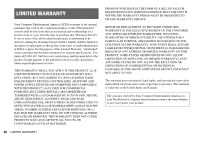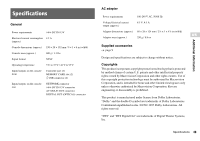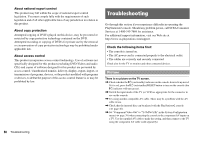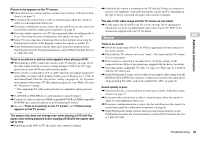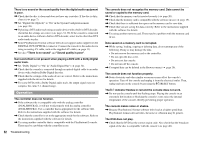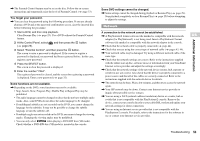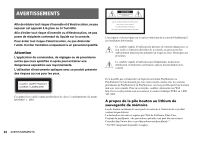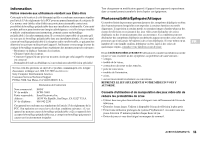Sony SCPH-79001CB Instruction Manual - Page 53
Network
 |
View all Sony SCPH-79001CB manuals
Add to My Manuals
Save this manual to your list of manuals |
Page 53 highlights
, The Parental Control feature may be set on the disc. Follow the on-screen instructions and temporarily raise the level of Parental Control ( page 33). You forget your password. , You can clear the password using the following procedure. If you are already playing a DVD and at the password confirmation screen, eject the inserted disc before following the procedure. 1 Start a DVD, and then stop playback. Clear Resume Play ( page 25). Use a DVD without the Parental Control feature. 2 At the Control Panel, select ( page 23). and then press the button 3 Select "Parental Control", and then press the button. The screen to enter a password is displayed. If the screen to register a password is displayed, no password had been registered before. In this case, register a new password. 4 Press the SELECT button. The screen to clear the password is displayed. 5 Enter the number "7444". The registered password is cleared, and the screen for registering a password is displayed. Enter a new password ( page 32). Some functions are not available. , Depending on the DVD, some functions may not be available: • Stop, Search, Slow, Program Play, Shuffle Play or Repeat Play may be prohibited. • The audio language cannot be changed on discs that do not have multiple audio tracks. Also, some DVDs do not allow the audio language to be changed. • If multilingual subtitles are not recorded on the DVD, you cannot change the language for the subtitles. It may not be possible to change the subtitle language or turn the subtitles off. • If multiple angles are not recorded on the DVD, you cannot change the viewing angles. Changing the viewing angles may be prohibited. • You can only select when playing a DVD-RW disc (VR mode). Check whether a DVD-RW disc (VR mode) is inserted in the console. Some DVD settings cannot be changed. , Some settings cannot be changed during playback or Resume Play ( page 29). Stop playback completely or clear Resume Play ( page 25) before attempting to adjust the settings. Network A connection to the network cannot be established. , A PlayStation®2 format software title marked as compatible with the network adaptor (for PlayStation®2) is not being used. Insert a PlayStation®2 format software title marked as compatible with the network adaptor in the console. , Check that the network cable is properly connected ( page 44). , Check that you are using the correct type of network cable ( pages 43, 44). , Your network cable may be damaged. Try using a different network cable of the same type. , Check that the network settings are correct. Refer to the instructions supplied with the online start-up disc, software in use or information from your broadband Internet service provider and adjust the settings accordingly. , Check that the network settings of the network device (router, hub, repeater or switch) in use are correct. Also check that the device is properly connected to a power source and that all of the cables are securely connected. Refer to the instructions supplied with the network device for details. , The network may be busy. Wait a few minutes, and then try to access the network again. , Your ISP network may be down. Contact your Internet service provider to inquire about possible service outages. , You are using a NAT (network address translation) device or a router, hub or switch that is not compatible with the PlayStation®2 console. Remove the device, connect your console directly to your cable/DSL modem and update your network settings for direct connection. , You are using an Internet service provider that is not compatible with the PlayStation®2 console. For details, refer to the instructions for the software in use or contact your Internet service provider. Additional information US Troubleshooting 53