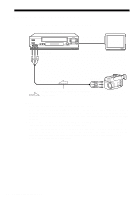Sony SLV-AX10 Operating Instructions - Page 71
Operation when recording on this VCR, Press INPUT SELECT or
 |
View all Sony SLV-AX10 manuals
Add to My Manuals
Save this manual to your list of manuals |
Page 71 highlights
Operation (when recording on this VCR) Before you start editing • Turn on your TV and set it to the video channel. • Press INPUT SELECT or CHANNEL +/- to display "L2" (or "L1") in the display window. • Press SP/EP to select the tape speed, SP or EP. X PAUSE z REC 1 Insert a source tape with its safety tab removed into the other (playback) VCR. Search for the point to start playback and set it to playback pause. 2 Insert a tape into this (recording) VCR. Search for the point to start recording and press X PAUSE. 3 Press z REC on this VCR to set it to recording pause. 4 To start editing, press the X PAUSE buttons on both VCRs at the same time. To stop editing Press the x STOP buttons on both VCRs. Tip • To cut out unwanted scenes while editing, press X PAUSE on this VCR when an unwanted scene begins. When it ends, press X PAUSE again to resume recording. Note • If you start recording following the procedure above, the VCR won't start recording with the APC function. To record a tape with the APC function, press z REC again during recording pause in step 3 so that the VCR analyzes the tape. Then, press X PAUSE after the APC indicator stops flashing to start recording. If you press X PAUSE before the APC indicator stops flashing, the APC function is canceled. Additional Operations Editing with another VCR 71