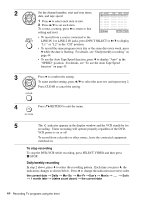Sony SLV-D261P Operating Instructions - Page 42
To watch another TV program while recording, To watch a DVD while recording, To save a recording
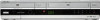 |
View all Sony SLV-D261P manuals
Add to My Manuals
Save this manual to your list of manuals |
Page 42 highlights
To watch another TV program while recording 1 Press TV/VIDEO to display "TV" in the display window. 2 If your TV is connected to the VCR using A/V connections, set the TV to the TV's antenna input; if not, skip this step. 3 Select another channel on the TV. To watch a DVD while recording 1 Press SELECT DVD to control the DVD player. 2 Press Z and place the disc on the disc tray. 3 Press H PLAY. The disc tray closes and the DVD player starts playback. The TV screen will automatically change to the DVD playback screen. To save a recording To prevent accidental erasure, break off the safety tab as illustrated. To record on the tape again, cover the tab hole with adhesive tape. Safety tab Tips • To select a channel, you can use the number buttons on the remote commander. Enter the channel number, then press ENTER. • You can select a video source from the LINE IN 1 or LINE-2 IN jacks using the INPUT SELECT button. • The display appears on the TV screen indicating information about the tape, but the information will not be recorded on the tape. • If you do not want to watch TV while recording, you can turn off the TV. When using a cable box, make sure to leave it on. Notes • The remaining tape length may not be indicated accurately for short tapes such as T-20 or T-30, or tapes recorded in LP mode. • It may take up to one minute for the VCR to calculate and display the remaining tape length after you press DISPLAY. • You cannot record a DVD to a VCR tape. • To watch a TV program during video recording, stop disc playback. 42 Recording TV programs