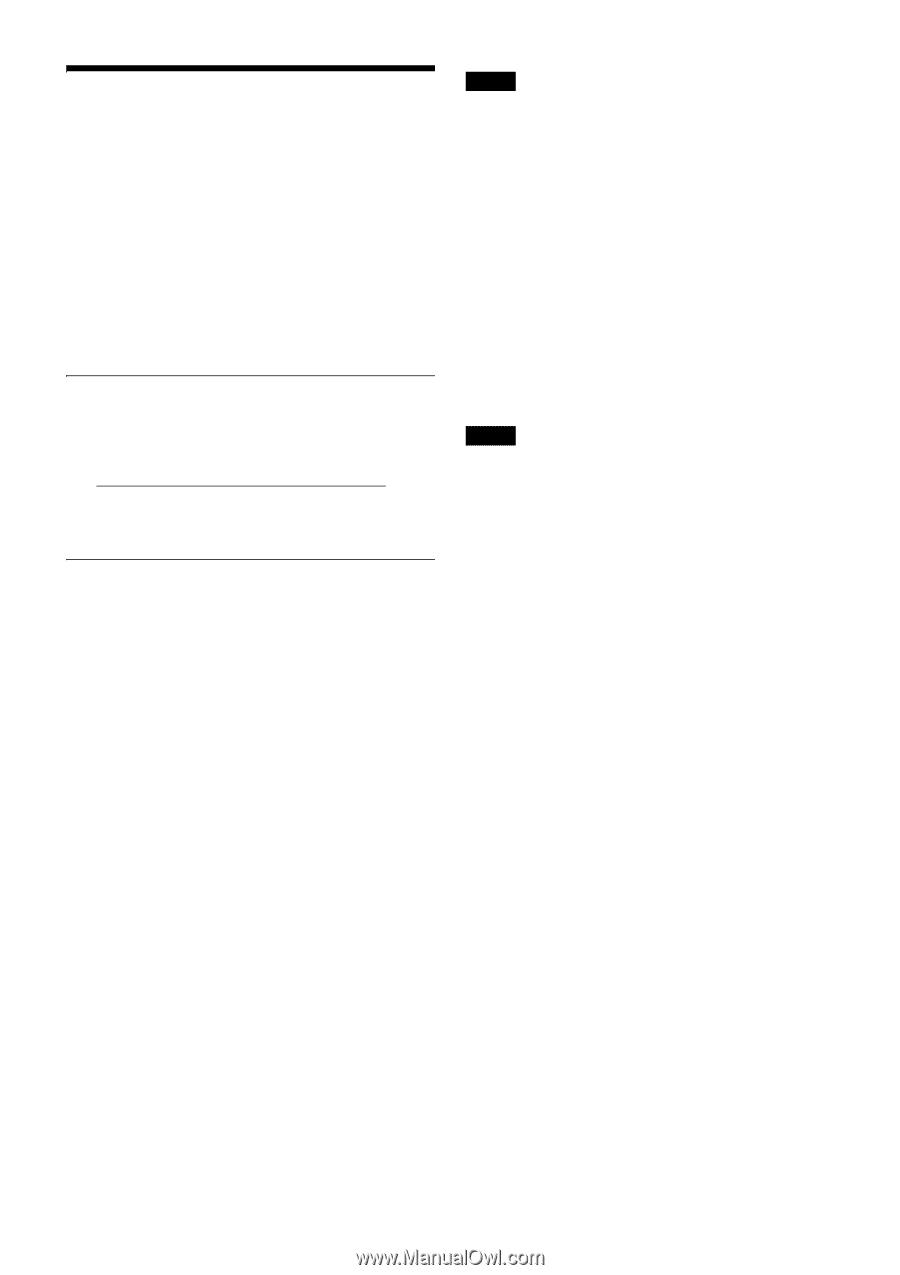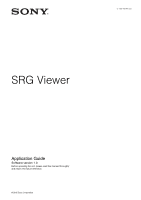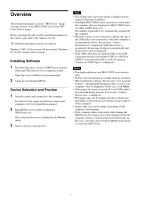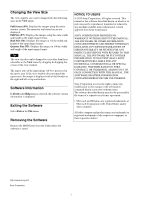Sony SRG120DU Product Information Document (SRG-120DU Viewer Application Guide - Page 2
Overview, Installing Software, Device Selection and Preview - camera
 |
View all Sony SRG120DU manuals
Add to My Manuals
Save this manual to your list of manuals |
Page 2 highlights
Overview This instruction manual is for the "SRGViewer" image viewing software of the SRG-120DU series Sony HD Color Video Camera. Before operating the unit, read the Installation manual of the camera, and connect the camera correctly. The following operating systems are required: Windows 7 SP1 (32-bit version, 64-bit version), Windows 8.1 (32-bit version, 64-bit version) Installing Software 1 Download the latest version of SRGViewer from the following URL and save it to a temporary folder. https://pro.sony.com/bbsc/ssr/cat-camerasptz/ 2 Unzip the downloaded ZIP file. Device Selection and Preview 1 Start the camera and connect it to the computer. For details of the connection between camera and computer, refer to the Installation manual. 2 Run SRGViewer by double-clicking the SRGViewer.exe. The connected devices are displayed in the Device menu. 3 Select a device to start preview. Tips • The setting value of preview image is displayed in the status bar (bottom of window). • If multiple SRG-120DU series cameras are connected to the computer, they are displayed as SRG-120DU Series (1), SRG-120DU Series (2), .... The number in parentheses is automatically assigned by the computer. • When the camera is not connected or during start-up, if the USB cable is not connected or while the computer is recognizing the device, the message "Camera Disconnected" is displayed. When the device is recognized, the message disappears automatically and the preview screen is displayed. • If the USB cable does not support USB3.0, the USB connection port does not support USB3.0, or HUB of USB2.0 or an extension cable is used, the message "Connect to USB3.0 port" is displayed. Notes • The displayed devices are SRG-120DU series devices only. • If other viewers/software are already running, exit them. • When starting the software, the message "User Account Control - An unidentified program wants access to your computer" may be displayed. In this case, click Allow. • If the power of camera is turned off or the USB cable is disconnected during preview, the message "Camera Device Lost" is displayed. • The images may not be displayed at the set frame rate depending on the performance and processing condition of the computer. • Jaggies may occur in the images depending on the computer's performance. • If the computer enters sleep mode while running the SRGViewer, the images may not be displayed when the computer returns to normal mode from sleep mode. In this case, select the camera from the Device menu again or restart the SRGViewer. 2