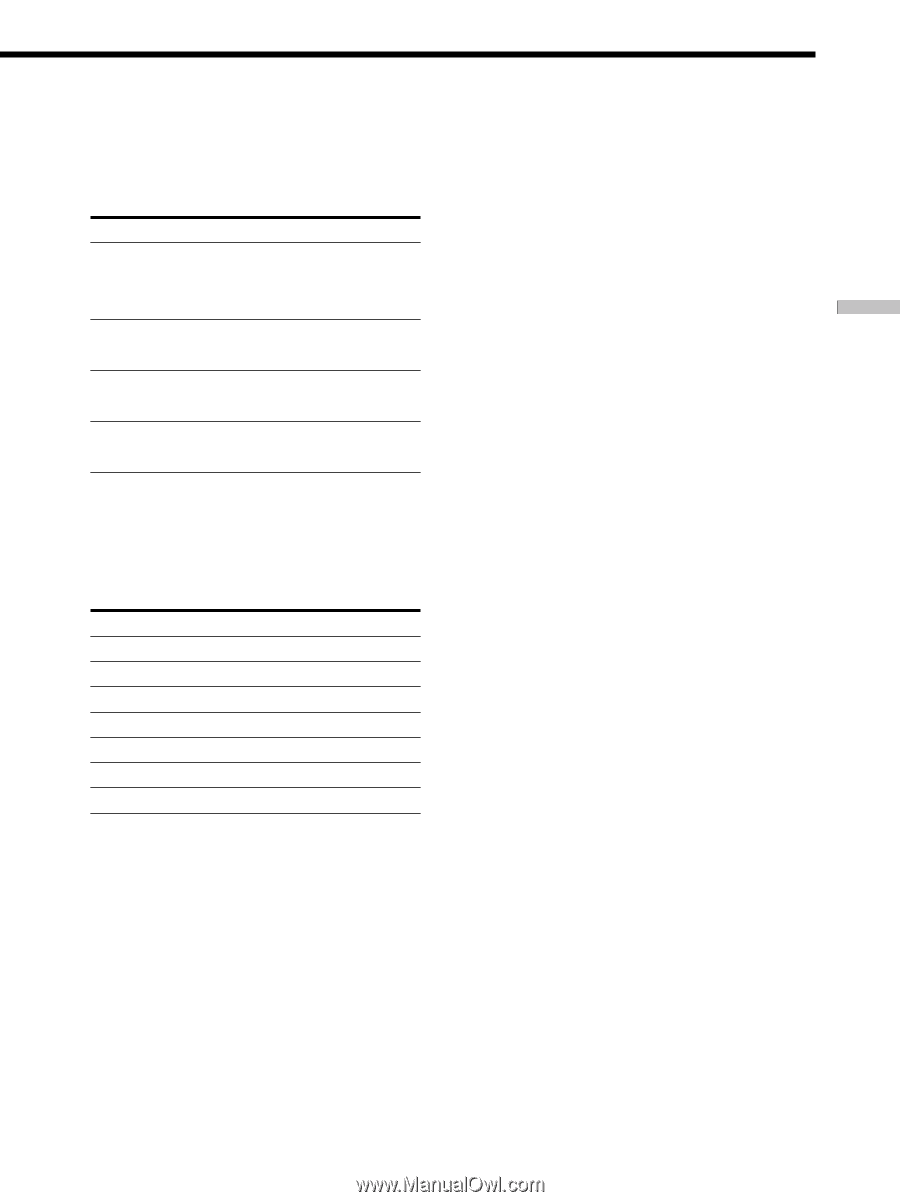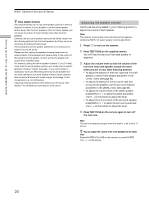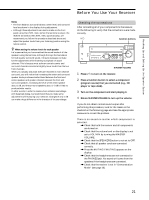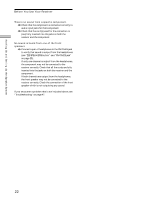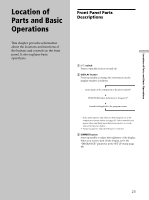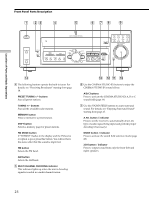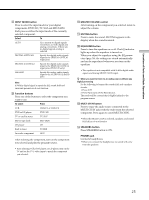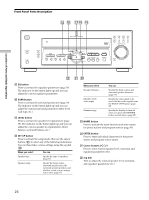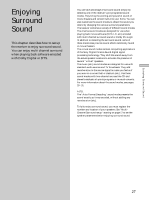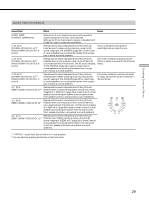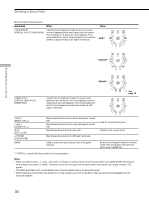Sony STR-DE675 Operating Instructions - Page 25
INPUT MODE button, Function buttons, MASTER VOLUME control, MUTING button, EQUALIZER button, MULTI - optical
 |
View all Sony STR-DE675 manuals
Add to My Manuals
Save this manual to your list of manuals |
Page 25 highlights
Location of Parts and Basic Operations 8 INPUT MODE button Press to select the input mode for your digital components (DVD/LD, TV/SAT and MD/TAPE). Each press switches the input mode of the currently selected component. Select To AUTO Give priority to digital signals when there are both digital and analog connections. If there are no digital signals, analog is selected DIGITAL (OPTICAL) Specify the digital audio signals input to the DIGITAL OPTICAL input jacks DIGITAL (COAXIAL) Specify the digital audio signals input to the DIGITAL COAXIAL input jacks (DVD/LD only) ANALOG Specify the analog audio signals input to the AUDIO IN (L and R) jacks Note If 96 kHz digital signal is input, the EQ, sound field and surround parameters do not function. 9 Function buttons Press one of the buttons to select the component you want to use. To select Press VCR VIDEO 1 or VIDEO 2 DVD or LD player DVD/LD TV or satellite tuner TV/SAT MD or Tape deck MD/TAPE CD player CD Built in tuner TUNER An audio component AUX After selecting the component, turn on the component you selected and play the program source. • After selecting VCR, DVD player, or LD player, turn on the TV and set the TV's video input to match the component you selected. 0 MASTER VOLUME control After turning on the component you selected, rotate to adjust the volume. qa MUTING button Press to mute the sound. MUTING appears in the display when the sound is muted. qs EQUALIZER button Press to turn the equalizer on or off. The EQ indicator lights up when the equalizer is turned on. When you adjust the equalizer using the EQ parameters (page 36), the settings are stored automatically and can be reproduced whenever you turn on the equalizer. • The equalizer is not compatible with 96 kHz digital audio signals and during MULTI CH IN input. z When you want to listen to an analog source without any digital processing Do the following to bypass the sound field, and equalizer circuits. 1 Press 2CH 2 Press EQ to turn off the EQ indicator. The result will be a sound that is highly faithful to the program source. qd MULTI CH IN button Press to enjoy the audio source connected to the MULTI CH IN jacks with the video from the selected component. Press again to cancel MULTI CH IN. • When the MULTI CH IN is selected, equalizer, and sound field effects do not function. qf SPEAKERS button Press SPEAKERS button to ON. PHONES jack Connects headphones. • When you connect the headphones, no sound will come from the speakers. 25