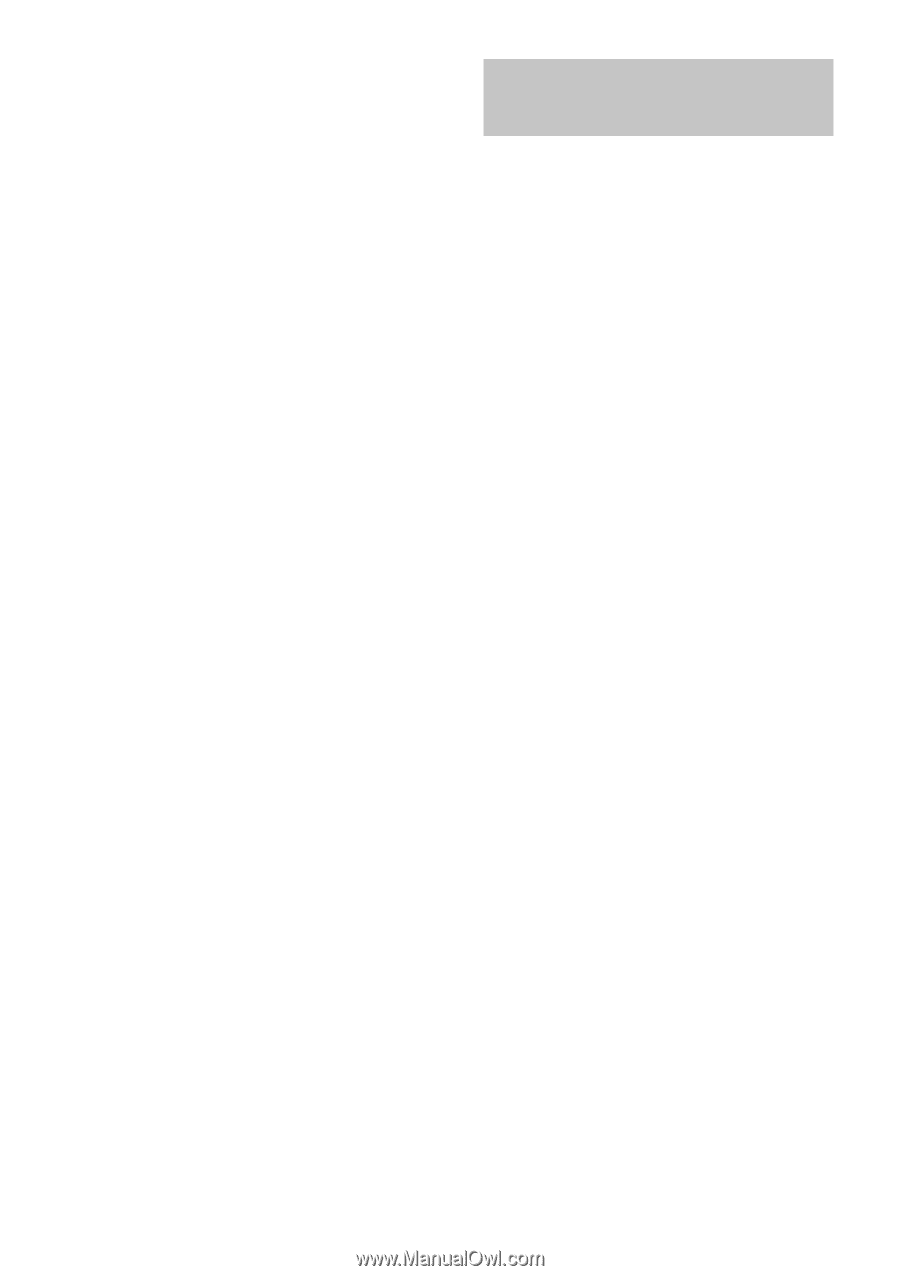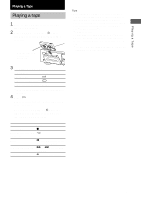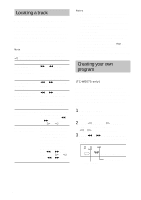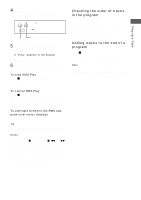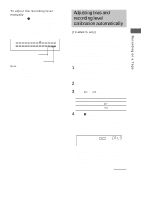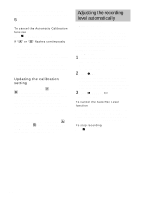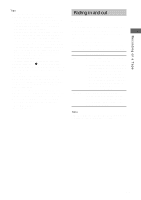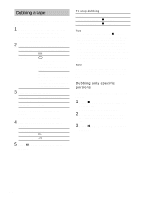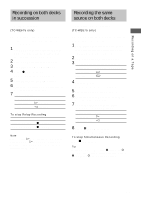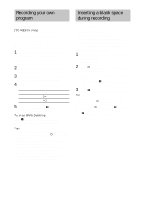Sony TC-WE475 Operating Instructions (primary manual) - Page 12
Adjusting the recording level automatically — Auto Rec Level, Updating the calibration, setting
 |
UPC - 027242584419
View all Sony TC-WE475 manuals
Add to My Manuals
Save this manual to your list of manuals |
Page 12 highlights
Adjusting bias and recording level calibration automatically (continued) 5 Start the actual recording (see page 10). To cancel the Automatic Calibration function Press x on the deck you're using. If "A" or "B" flashes continuously The automatic calibration procedure has been interrupted by: • The end of the tape. Reverse the tape direction or rewind the tape to a new position that allows recording of the test tone. • Damaged tape or dirty heads. Change the cassette or clean and demagnetize the heads (see page 21). Updating the calibration setting If you load a cassette and "A CAL" or "CAL B" appears in the display, it means that automatic calibration data in that deck for that tape type (I, II or IV) exists. However, we recommend that you repeat the automatic calibration procedure each time you load a new cassette since cassettes of the same type also vary in their characteristics. Before recalibrating, be sure to turn off "A CAL" or "CAL B" by pressing the DECK A or DECK B button. Then start from Step 2 of the automatic calibration procedure. Adjusting the recording level automatically - Auto Rec Level The Auto Rec Level function automatically measures the peak signal level and adjusts the recording level accordingly. The Auto Rec Level function operates during normal recording, Relay Recording* or Simultaneous Recording* on either deck. * TC-WE675 only 1 Follow Steps 1 to 3 of "Recording on a tape" on page 10. Make sure that record-protect tabs on the cassette have not been removed. 2 Press z REC. The AUTO indicator flashes and the deck automatically adjusts the recording level. The AUTO indicator lights up continuously after the recording level has been adjusted. 3 Press X PAUSE or H. Recording starts. To cancel the Auto Rec Level function Press ARL or turn REC LEVEL to turn off the AUTO indicator. If you do either of these during recording, recording will continue but with the Auto Rec Level function turned off. To stop recording Press x. 12