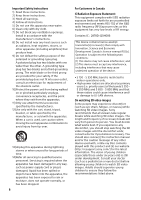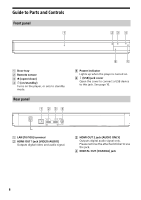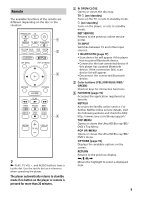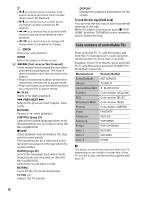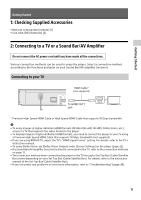Sony UBP-X800M2 Operating Instructions - Page 11
Getting Started, 1: Checking Supplied Accessories, 2: Connecting to a TV or a Sound Bar/AV Amplifier - dolby vision
 |
View all Sony UBP-X800M2 manuals
Add to My Manuals
Save this manual to your list of manuals |
Page 11 highlights
Getting Started Getting Started 1: Checking Supplied Accessories • Remote commander (remote) (1) • Size AAA (R03) batteries (2) 2: Connecting to a TV or a Sound Bar/AV Amplifier Do not connect the AC power cord until you have made all the connections. Various connection methods can be used to enjoy the player. Select a connection method according to the functions and jacks on your Sound Bar/AV amplifier (receiver). Connecting to your TV HDMI Cable* (not supplied) To HDMI OUT 1 jack * Premium High Speed HDMI Cable or High Speed HDMI Cable that supports 18 Gbps bandwidth. • To enjoy images in higher-definition HDMI formats (4K 60p/Ultra HD, 4K HDR, Dolby Vision, etc.), connect a TV that supports the video format to the player. • To display images in higher-definition HDMI formats, you need to connect the player to your TV using a Premium High Speed HDMI Cable that supports 18 Gbps bandwidth (not supplied). • If you are using BRAVIA TV, adjust the TV's "HDMI signal format" setting. For details, refer to the TV's instruction manual. • To enjoy Dolby Vision, set [Dolby Vision Output] under [Screen Settings] on the player (page 22). • If a Sound Bar/AV amplifier (receiver) is directly connected to the TV, refer to the connection methods on page 12. • The connection method when connecting the player to the TV through a Set Top Box (Cable/Satellite Box) varies depending on your Set Top Box (Cable/Satellite Box). For details, refer to the instruction manual of the Set Top Box (Cable/Satellite Box). • If you encounter any problems or need more information, refer to "Troubleshooting" (page 28). 11