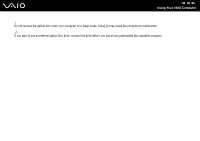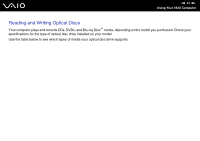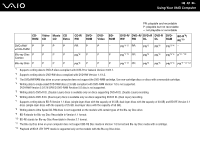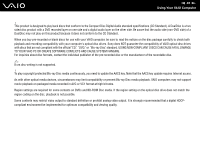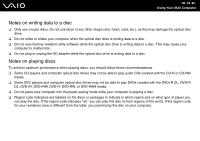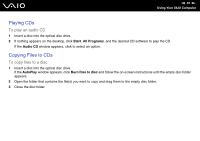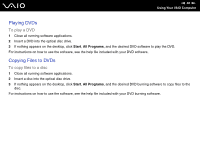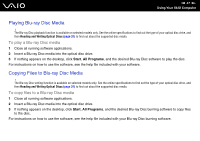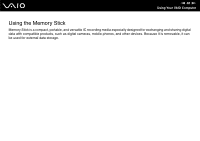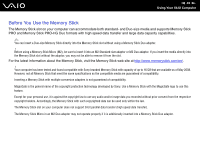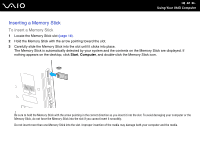Sony VGC-JS190J/S User Guide - Page 35
Playing CDs, Copying Files to CDs, To play an audio CD, To copy files to a disc
 |
View all Sony VGC-JS190J/S manuals
Add to My Manuals
Save this manual to your list of manuals |
Page 35 highlights
n 35 N Using Your VAIO Computer Playing CDs To play an audio CD 1 Insert a disc into the optical disc drive. 2 If nothing appears on the desktop, click Start, All Programs, and the desired CD software to play the CD. If the Audio CD window appears, click to select an option. Copying Files to CDs To copy files to a disc 1 Insert a disc into the optical disc drive. If the AutoPlay window appears, click Burn files to disc and follow the on-screen instructions until the empty disc folder appears. 2 Open the folder that contains the file(s) you want to copy and drag them to the empty disc folder. 3 Close the disc folder.
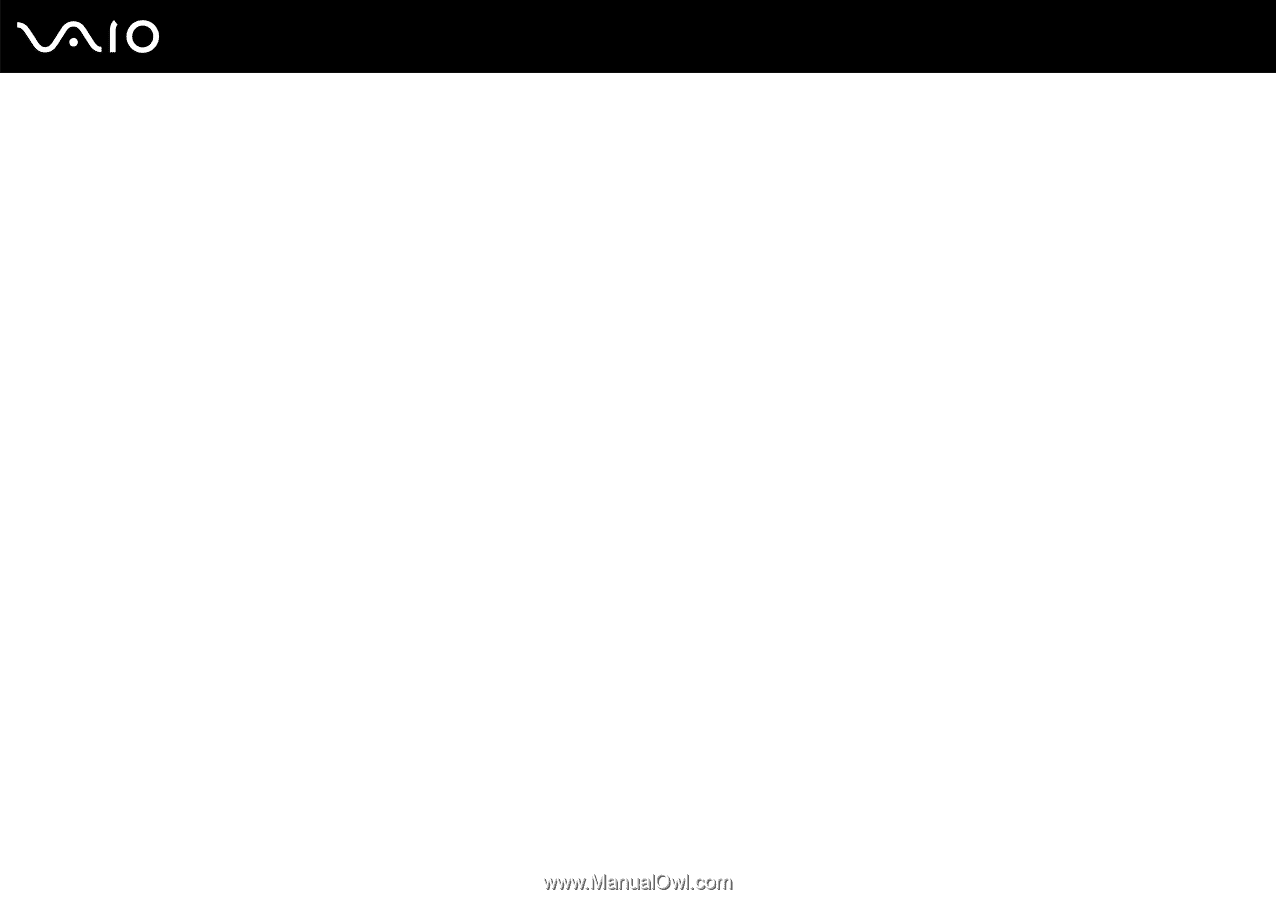
35
n
N
Using Your VAIO Computer
Playing CDs
To play an audio CD
1
Insert a disc into the optical disc drive.
2
If nothing appears on the desktop, click
Start
,
All Programs
, and the desired CD software to play the CD.
If the
Audio CD
window appears, click to select an option.
Copying Files to CDs
To copy files to a disc
1
Insert a disc into the optical disc drive.
If the
AutoPlay
window appears, click
Burn files to disc
and follow the on-screen instructions until the empty disc folder
appears.
2
Open the folder that contains the file(s) you want to copy and drag them to the empty disc folder.
3
Close the disc folder.