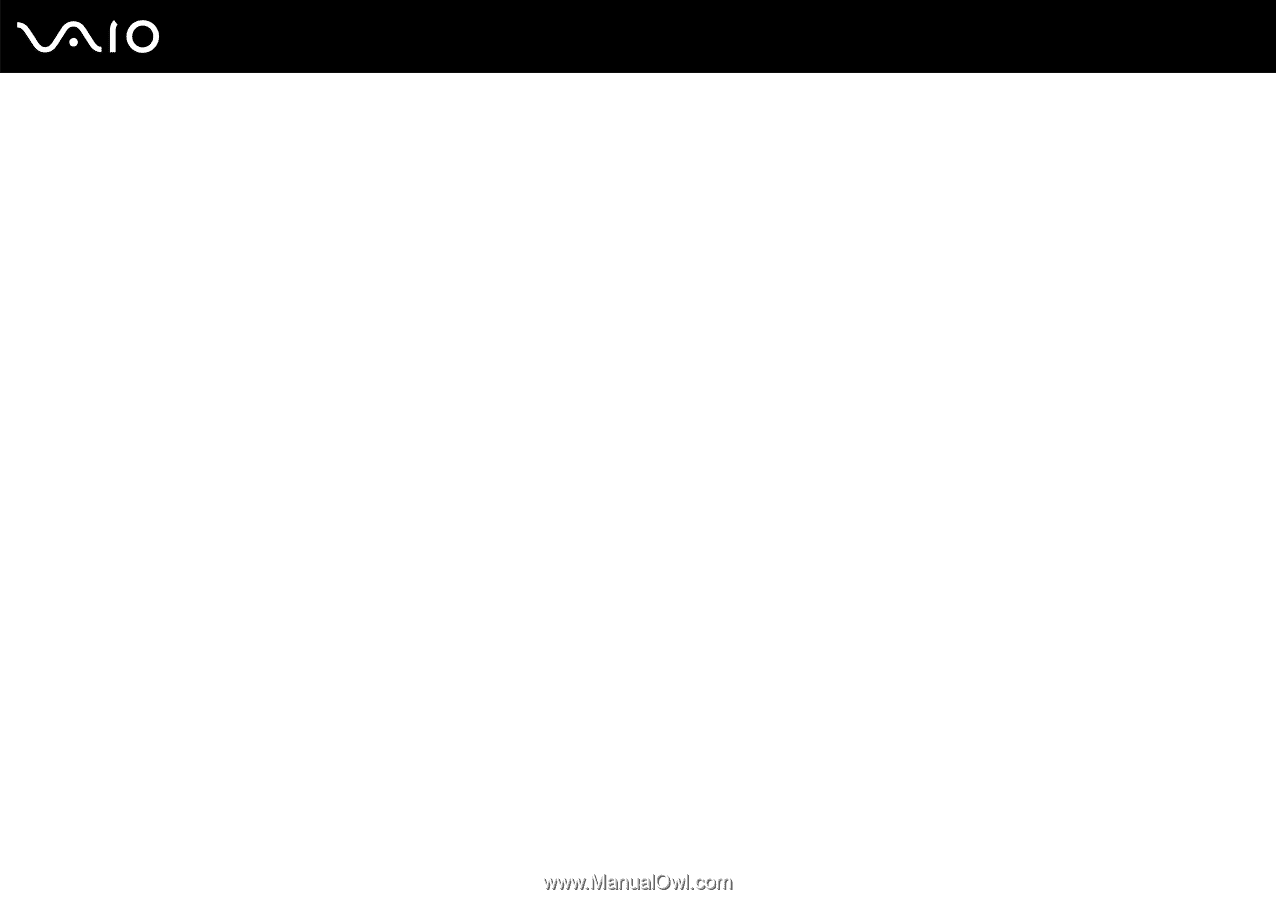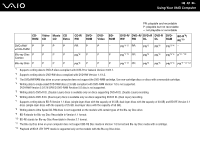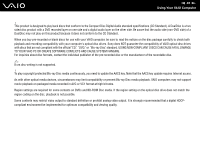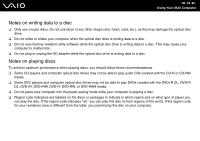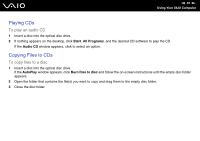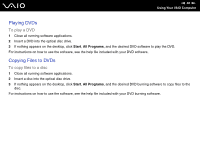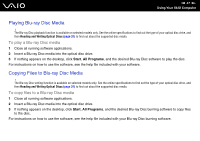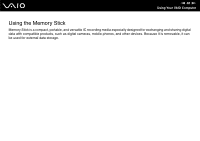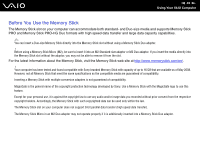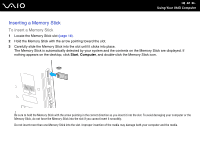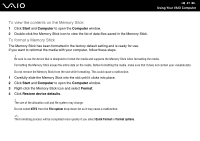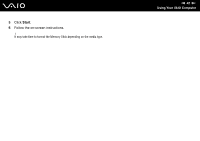Sony VGC-JS190J/S User Guide - Page 37
Playing Blu-ray Disc Media, Copying Files to Blu-ray Disc Media
 |
View all Sony VGC-JS190J/S manuals
Add to My Manuals
Save this manual to your list of manuals |
Page 37 highlights
n 37 N Using Your VAIO Computer Playing Blu-ray Disc Media ! The Blu-ray Disc playback function is available on selected models only. See the online specifications to find out the type of your optical disc drive, and then Reading and Writing Optical Discs (page 31) to find out about the supported disc media. To play a Blu-ray Disc media 1 Close all running software applications. 2 Insert a Blu-ray Disc media into the optical disc drive. 3 If nothing appears on the desktop, click Start, All Programs, and the desired Blu-ray Disc software to play the disc. For instructions on how to use the software, see the help file included with your software. Copying Files to Blu-ray Disc Media ! The Blu-ray Disc writing function is available on selected models only. See the online specifications to find out the type of your optical disc drive, and then Reading and Writing Optical Discs (page 31) to find out about the supported disc media. To copy files to a Blu-ray Disc media 1 Close all running software applications. 2 Insert a Blu-ray Disc media into the optical disc drive. 3 If nothing appears on the desktop, click Start, All Programs, and the desired Blu-ray Disc burning software to copy files to the disc. For instructions on how to use the software, see the help file included with your Blu-ray Disc burning software.