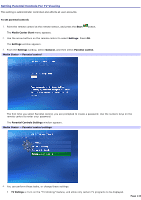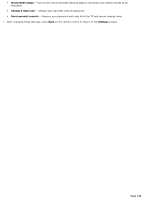Sony VGC-RA716G VAIO User Guide (Large File - 11 MB) - Page 142
Storage, Television Recorder Settings, Recording defaults, Until I watch
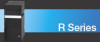 |
View all Sony VGC-RA716G manuals
Add to My Manuals
Save this manual to your list of manuals |
Page 142 highlights
Archive your recorded TV programs to recordable DVD media, using Click to DVD software. For more information, see Copying Recorded TV Programs to DVDs. Change the recording quality setting to get the maximum recording time. Higher quality recordings create larger files. If you want to record more TV programs in the available storage space, go to the Storage setting window and set the recording quality to a lower setting. Set the storage default to automatically delete the TV recording after viewing. 1. From the Television Recorder Settings window, select Recording defaults. 2. Use the arrow buttons to select the Keep setting and change the setting to Until I watch. 3. Select Save, and then press OK on the remote control. Page 142

Archive your recorded TV programs to recordable DVD media, using Click to DVD
software. For more information,
see
Copying Recorded TV Programs to DVDs.
Change the recording quality setting to get the maximum recording time. Higher quality recordings create larger
files. If you want to record more TV programs in the available storage space, go to the
Storage
setting window and
set the recording quality to a lower setting.
Set the storage default to automatically delete the TV recording after viewing.
1.
From the
Television Recorder Settings
window, select
Recording defaults
.
2.
Use the arrow buttons to select the
Keep
setting and change the setting to
Until I watch
.
3.
Select
Save
, and then press
OK
on the remote control.
Page 142