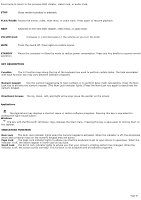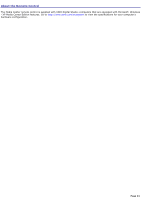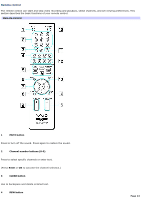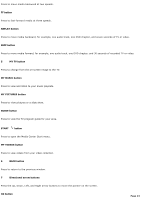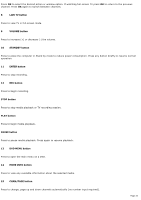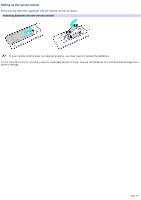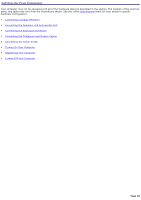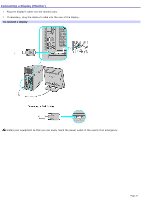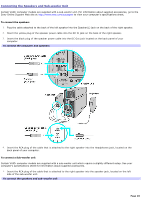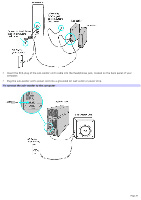Sony VGC-RA716G VAIO User Guide (Large File - 11 MB) - Page 24
LIVE TV button, MORE INFO button
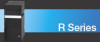 |
View all Sony VGC-RA716G manuals
Add to My Manuals
Save this manual to your list of manuals |
Page 24 highlights
Press OK to select the desired action or window option. If watching full-screen TV press OK to return to the previous channel. Press OK again to switch between channels. 8 LIVE TV button Press to view TV in full-screen mode. 9 VOLUME button Press to increase (+) or decrease (-) the volume. 10 STANDBY button Press to place the computer in Stand by mode to reduce power consumption. Press any button briefly to resume normal operation. 11 ENTER button Press to stop recording. 12 REC button Press to begin recording. STOP button Press to stop media playback or TV recording session. PLAY button Press to begin media playback. PAUSE button Press to pause media playback. Press again to resume playback. 13 DVD MENU button Press to open the main menu on a DVD. 14 MORE INFO button Press to view any available information about the selected media. 15 CHAN/PAGE button Press to change, page up and down channels automatically (no number input required). Page 24