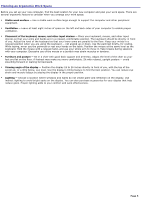Sony VGC-RA718G VAIO User Guide (Large File - 11 MB) - Page 10
Universal Serial Bus USB 2.0 ports 3, Power button and power indicator
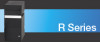 |
View all Sony VGC-RA718G manuals
Add to My Manuals
Save this manual to your list of manuals |
Page 10 highlights
15 Power button and power indicator Press the button to turn the computer on and off. The power indicator light is green when the computer is on, and is amber when the computer is in Stand by mode. The power indicator is off when the computer is turned off. 16 i.LINK (4-pin) S400 port (IEEE 1394) Connection for a compatible digital device. 17 Universal Serial Bus (USB 2.0) ports (3) Connections for compatible high/full/low-speed USB devices. 1 T he media ac c es s indic ator lights when reading or writing data with the Sec ure Digital (SD), M emory Stic k®, xD-P ic ture C ard , or C ompac tFlas h® /M ic rodrive s lots . i.LINK is a trademark of Sony used only to designate that a product contains an IEEE 1394 connection. The i.LINK connection may vary, depending on the software programs, operating system, and compatible i.LINK devices. All products with an i.LINK connection may not communicate with each other. Refer to the documentation that came with your compatible i.LINK device for information on operating conditions and proper connection. Before connecting compatible i.LINK devices to your system, such as an optical or hard disk drive, confirm their operating system compatibility and required operating conditions. To open and close the optical disc drive doors Your computer is equipped with one or more optical disc drives that have a drive eject button located on the drive door. After pressing the eject button, wait for the drive to stop reading the CD. It may take a few moments for the drive tray to eject. Gently push the drive tray in, when closing the optical drive door. Do not force the door or handle roughly. After closing the drive door, wait a few moments for the drive to begin reading the CD. To open the upper and lower front panel covers The front of your computer is equipped with panels that cover drives, media card slots, jacks and ports. Do not force the panel covers or handle roughly. Opening the front panel cov ers Page 10