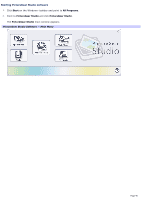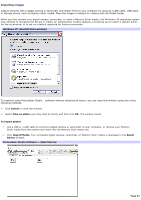Sony VGC-RA718G VAIO User Guide (Large File - 11 MB) - Page 92
Viewing Pictures with Media Center, My Pictures, Shared Pictures
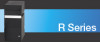 |
View all Sony VGC-RA718G manuals
Add to My Manuals
Save this manual to your list of manuals |
Page 92 highlights
Viewing Pictures with Media Center After organizing your pictures in the My Pictures or Shared Pictures folders, you can use Media Center to display them. 1. Point the remote control at the remote sensor and press the My Pictures button. The My Pictures window appears, displaying your pictures as thumbnails and folder icons. Media Center - My Pictures 2. Press the arrow buttons on the remote control to select a folder and to move through the contents to locate a picture. Press OK to display the picture. The selected picture opens in full screen mode. You can press OK again to enlarge the picture's view. You can use the mouse to select the directional arrows at the bottom of the Media Center window to scroll through your picture files and folders. Page 92