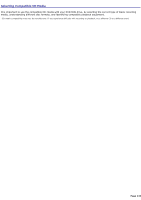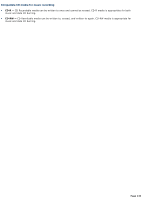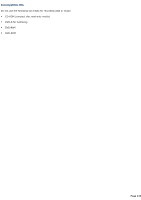Sony VGC-RA810G VAIO User Guide (Large File - 10.98 MB) - Page 138
Copying a recorded TV program to DVD media, Start, Media Center Start, Create DVD
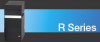 |
View all Sony VGC-RA810G manuals
Add to My Manuals
Save this manual to your list of manuals |
Page 138 highlights
Copying a recorded TV program to DVD media 1. Point the remote control at the remote sensor, and press the Start button. The Media Center Start menu appears. 2. Use the arrow buttons on the remote control to select Create DVD. Press OK. The Create DVD window appears. Media Center - Create DVD 3. Use the direction arrows to select a recorded program. A CD icon and text appears in the lower left of the window, indicating the size of the video file and the amount of CD space required for recording. Creating a DVD 4. Select Burn and click OK. You are prompted to insert a recordable DVD media. 5. The status of the recording session displays at the bottom of the window. The DVD ejects when recording has completed. Page 138

Copying a recorded TV program to DVD media
1.
Point the remote control at the remote sensor, and press the
Start
button.
The
Media Center Start
menu appears.
2.
Use the arrow buttons on the remote control to select
Create DVD
. Press
OK
.
The
Create DVD
window appears.
Media Center — Create DVD
3.
Use the direction arrows to select a recorded program.
A CD icon and text appears in the lower left of the window, indicating the size of the video file and the amount of
CD space required for recording.
Creating a DVD
4.
Select
Burn
and click
OK
.
You are prompted to insert a recordable DVD media.
5.
The status of the recording session displays at the bottom of the window. The DVD ejects when recording has
completed.
Page 138