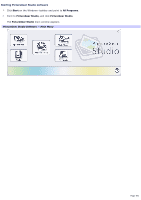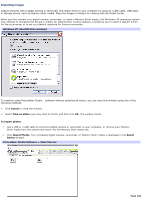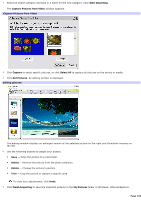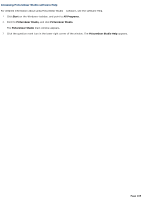Sony VGC-RA910G VAIO User Guide (Large File - 10.98 MB) - Page 100
Changing picture and slide show settings, Start, Media Center Start, Settings, Pictures
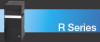 |
View all Sony VGC-RA910G manuals
Add to My Manuals
Save this manual to your list of manuals |
Page 100 highlights
Changing picture and slide show settings Each user account can set their own picture and slide show settings. These settings control how long a picture displays and the picture display order. 1. Point the remote control at the remote sensor, and press the Start button. The Media Center Start menu appears. 2. Use the arrow buttons on the remote control to select Settings. Press OK. The Settings window appears. 3. Select Pictures. Press OK. Media Center - Settings 4. Press the arrow buttons on the remote control to select a setting. Slide show display Music information Length of transition Type of transition Background shade 5. Press the arrow buttons to select Save in the Settings window. 6. Press OK on the remote control to accept these settings and return to the Settings window. Page 100