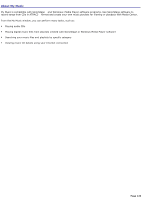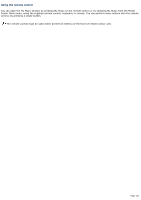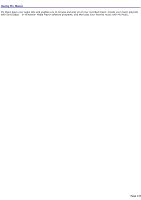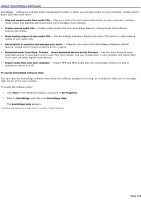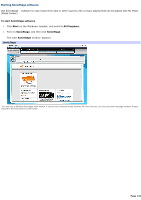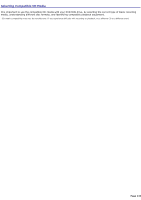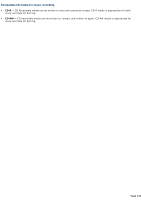Sony VGC-RA910G VAIO User Guide (Large File - 10.98 MB) - Page 129
Organizing playlists for Media Center, Windows Media Player, Media Library, Now Playing, My Playlists
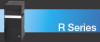 |
View all Sony VGC-RA910G manuals
Add to My Manuals
Save this manual to your list of manuals |
Page 129 highlights
Organizing playlists for Media Center 1. Open the Windows Media Player software program by clicking (shortcut) on your desktop. The Windows Media Player window appears. 2. Click Media Library. 3. In the Now Playing frame, right-click My Playlists, and select New from the drop-down menu. The New Playlist window appears. New Playlist 4. In the View Media Library by drop-down list, select a category in which to view your music files. 5. In the Playlist Name text box, type a playlist name. 6. To add a music file to the new playlist, right-click the file, and then select Add to Playlist. The selected music file appears in the right panel as an item on the playlist. 7. When you are finished selecting music files, click OK, and then close the Windows Media Player software program. 8. To view the newly created playlist, press My Music on the remote control. 9. From the My Music window, select Playlists, and then press OK on the remote control. The new playlists created with Windows® Media Player software appear. When using Windows® Media Player software for the first time, a setup wizard appears. Follow the instructions on the screen to set up the software program. Page 129