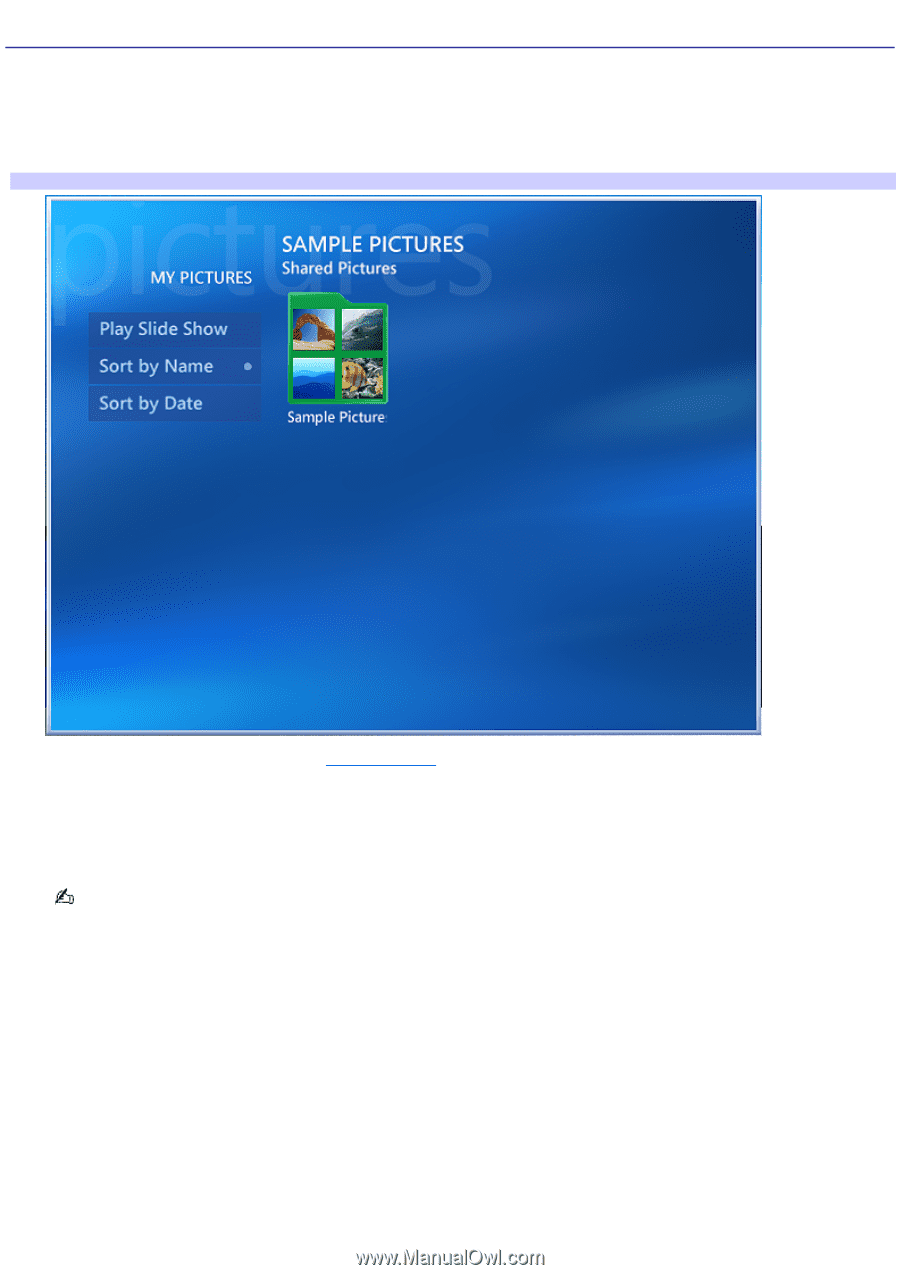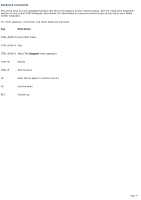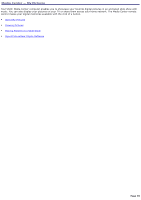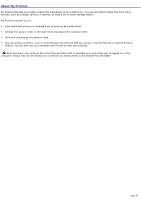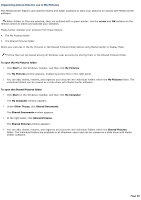Sony VGC-RB44G VAIO User Guide (Large File - 12.11 MB) - Page 82
Viewing Pictures, My Pictures, Shared Pictures
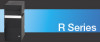 |
View all Sony VGC-RB44G manuals
Add to My Manuals
Save this manual to your list of manuals |
Page 82 highlights
Viewing Pictures After organizing your pictures in the My Pictures or Shared Pictures folders, you can use Media Center to view them. 1. Press the My Pictures button on the remote control or keyboard. The My Pictures window appears, displaying your pictures as thumbnails and folder icons. Media Center - My Pictures You are prompted to add pictures. See Adding pictures for more information about this task. 2. Use the arrow buttons on the remote control to select a folder and to move through the contents to locate a picture. Press OK to display the picture. The selected picture opens in full screen mode. Press OK again to enlarge the picture's view. You can scroll through your picture files and folders using the mouse to click on the directional arrows in the media playback controls, Page 82