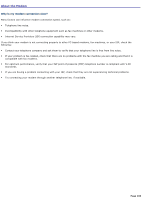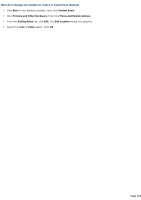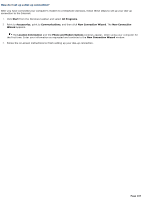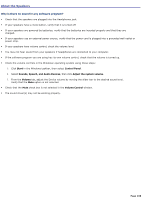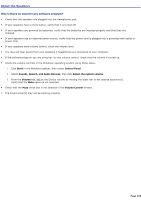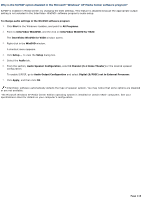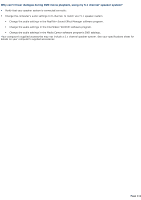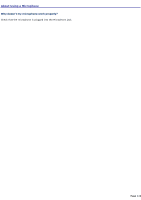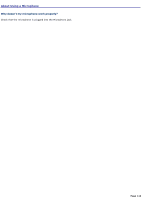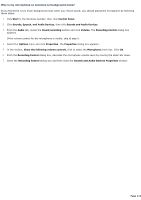Sony VGC-RB64GY User Guide - Page 109
Why is there no sound in any software program?, Start, Control Panel, Sounds, Speech
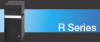 |
View all Sony VGC-RB64GY manuals
Add to My Manuals
Save this manual to your list of manuals |
Page 109 highlights
About the Speakers Why is there no sound in any software program? Check that the speakers are plugged into the Headphones jack. If your speakers have a mute button, verify that it is turned off. If your speakers are powered by batteries, verify that the batteries are inserted properly and that they are charged. If your speakers use an external power source, verify that the power cord is plugged into a grounded wall outlet or power strip. If your speakers have volume control, check the volume level. You may not hear sound from your speakers if headphones are connected to your computer. If the software program you are using has its own volume control, check that the volume is turned up. Check the volume controls in the Windows® operating system using these steps: 1. Click Start in the Windows taskbar, then select Control Panel. 2. Select Sounds, Speech, and Audio Devices, then click Adjust the system volume. 3. From the Volume tab, adjust the Device volume by moving the slider bar to the desired sound level. Verify that the Mute option is not selected. Check that the Mute check box is not selected in the Volume Control window. The sound driver(s) may not be working properly. Page 109