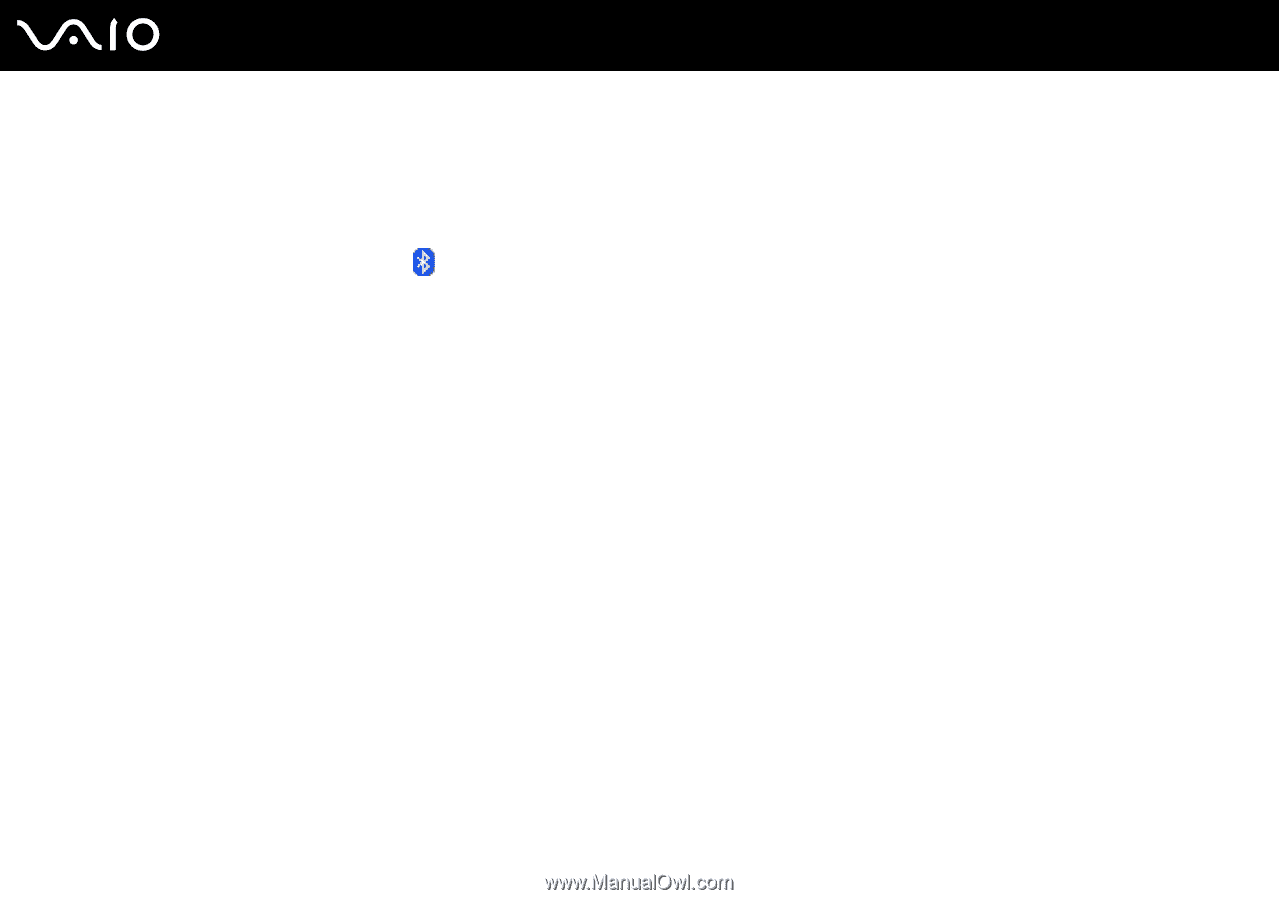Sony VGC-RM1 User Guide - Page 135
What should I do if other Bluetooth devices cannot connect to my computer?, Options, Standard
 |
View all Sony VGC-RM1 manuals
Add to My Manuals
Save this manual to your list of manuals |
Page 135 highlights
n 135 N Troubleshooting What should I do if other Bluetooth devices cannot connect to my computer? ❑ Make sure the other device is authenticated. ❑ Your computer may not allow connections from other devices. To enable Bluetooth device connections, follow these steps: 1 Right-click the Bluetooth icon on the taskbar. 2 Select Options from the menu. The Options window appears. 3 Check if Standard or Low is selected for the Bluetooth security level on the Security tab. If a custom Bluetooth security level is selected, click the Default level button. 4 Click OK. ❑ The data transfer distance can be shorter than 33 feet (10 meters) depending on existing obstacles between the two devices, on radio wave quality, and on the operating system or the software in use. Move your computer and Bluetooth devices closer to each other. ❑ If the device with which you want to communicate is already communicating with another Bluetooth device, it may not be found or it may not be able to communicate with your computer. ❑ Check that the Bluetooth functionality of the device with which you want to communicate is on. See the other device's manual for more information.