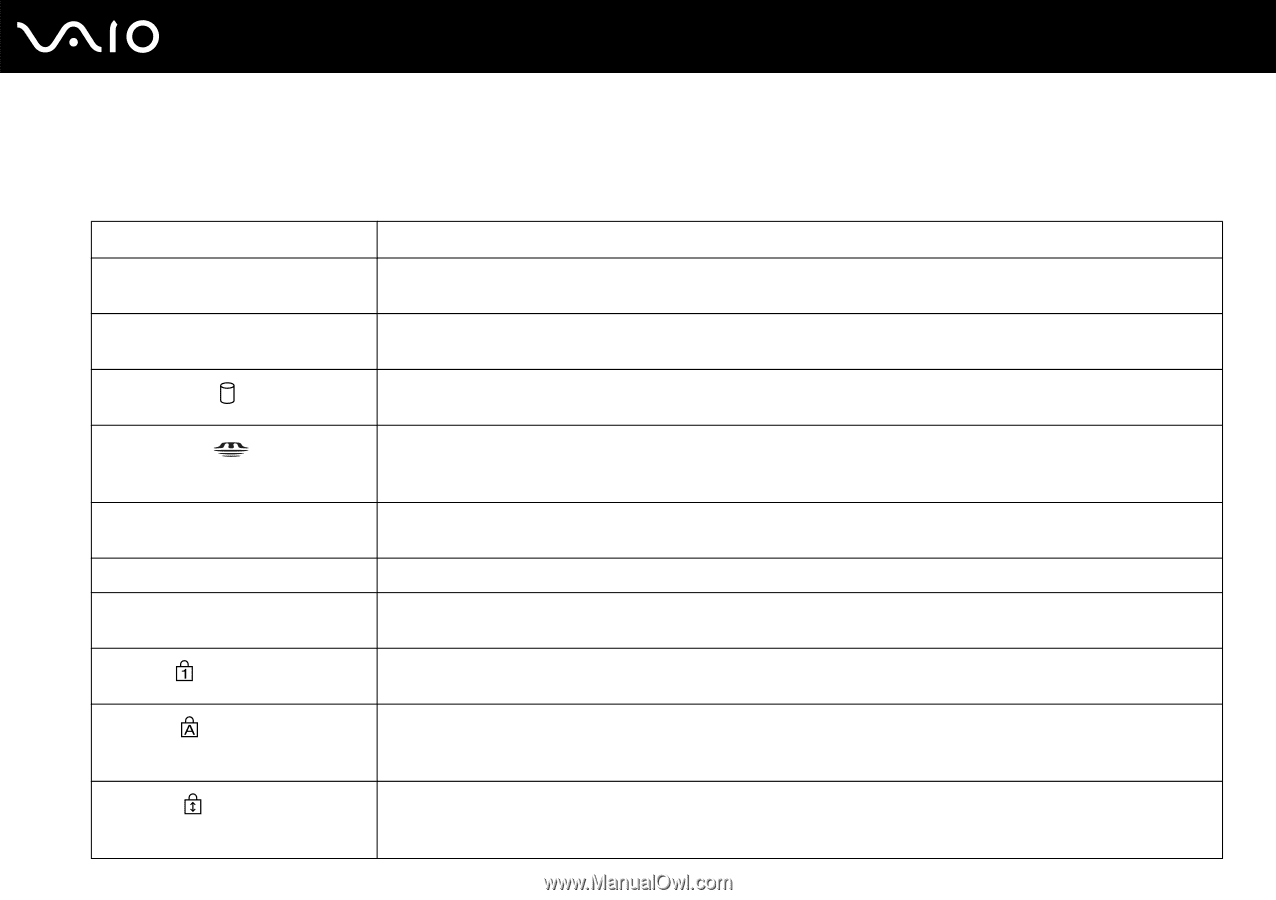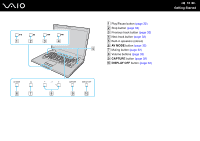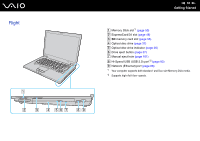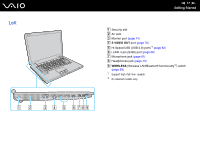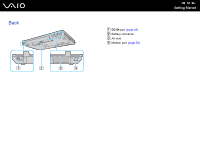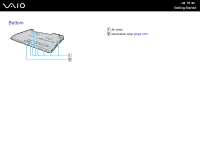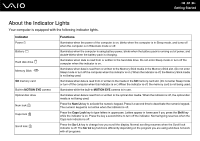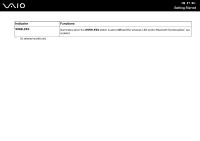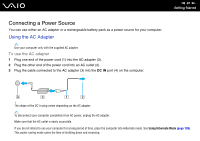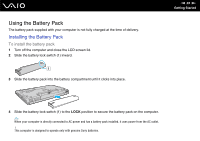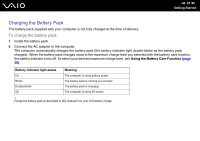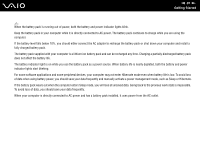Sony VGN-CR510E User Guide - Page 20
About the Indicator Lights - battery
 |
UPC - 027242743168
View all Sony VGN-CR510E manuals
Add to My Manuals
Save this manual to your list of manuals |
Page 20 highlights
n 20 N Getting Started About the Indicator Lights Your computer is equipped with the following indicator lights. Indicator Power 1 Battery e Hard disk drive Memory Stick SD memory card Built-in MOTION EYE camera Optical disc drive Num lock Caps lock Scroll lock Functions Illuminates when the power of the computer is on, blinks when the computer is in Sleep mode, and turns off when the computer is in Hibernate mode or off. Illuminates when the computer is using battery power, blinks when the battery pack is running out of power, and double-blinks when the battery pack is charging. Illuminates when data is read from or written to the hard disk drive. Do not enter Sleep mode or turn off the computer when this indicator is on. Illuminates when data is read from or written to the Memory Stick media in the Memory Stick slot. (Do not enter Sleep mode or turn off the computer when this indicator is on.) When the indicator is off, the Memory Stick media is not being used. Illuminates when data is read from or written to the media in the SD memory card slot. (Do not enter Sleep mode or turn off the computer when this indicator is on.) When the indicator is off, the memory card is not being used. Illuminates while the built-in MOTION EYE camera is in use. Illuminates when data is read from or written to the optical disc media. When the indicator is off, the optical disc media is not being used. Press the Num Lk key to activate the numeric keypad. Press it a second time to deactivate the numeric keypad. The numeric keypad is not active when the indicator is off. Press the Caps Lock key to type letters in uppercase. Letters appear in lowercase if you press the Shift key while the indicator is on. Press the key a second time to turn off the indicator. Normal typing resumes when the Caps lock indicator is off. Press the Scr Lk key to change how you scroll the display. Normal scrolling resumes when the Scroll lock indicator is off. The Scr Lk key functions differently depending on the program you are using and does not work with all programs.