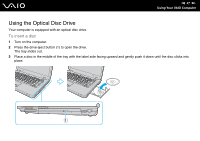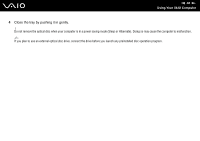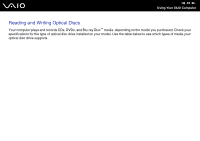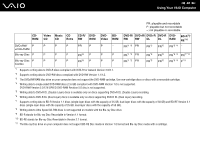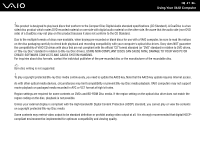Sony VGN-CR510E User Guide - Page 36
Capturing Movies, To capture a movie - camera
 |
UPC - 027242743168
View all Sony VGN-CR510E manuals
Add to My Manuals
Save this manual to your list of manuals |
Page 36 highlights
n 36 N Using Your VAIO Computer Capturing Movies To capture a movie 1 Press the CAPTURE button on your computer to launch WebCam Companion 2. 2 Click the Record icon in the main window. 3 Turn the camera to your subject. 4 Press the CAPTURE button on your computer to start movie recording. 5 When finished, press the CAPTURE button once again to stop movie recording. The first scene of the captured movie is added to the thumbnail view in the left pane of the main window. ✍ When capturing a movie in a dark place, click the WebCam Settings icon after step 2 and select the low light or low light compensation option in the properties window. WebCam Companion 2 provides many more features. See the help file on the software for more information.

36
n
N
Using Your VAIO Computer
Capturing Movies
To capture a movie
1
Press the
CAPTURE
button on your computer to launch
WebCam Companion 2
.
2
Click the
Record
icon in the main window.
3
Turn the camera to your subject.
4
Press the
CAPTURE
button on your computer to start movie recording.
5
When finished, press the
CAPTURE
button once again to stop movie recording.
The first scene of the captured movie is added to the thumbnail view in the left pane of the main window.
✍
When capturing a movie in a dark place, click the
WebCam Settings
icon after step 2 and select the low light or low light compensation option in the
properties window.
WebCam Companion 2
provides many more features. See the help file on the software for more information.