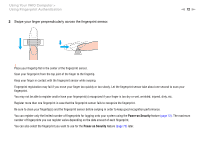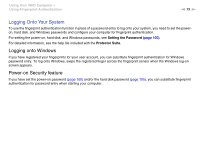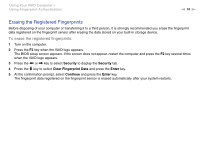Sony VGN-SR525G User Guide - Page 77
Locating Ports on the Docking Station
 |
UPC - 027242784161
View all Sony VGN-SR525G manuals
Add to My Manuals
Save this manual to your list of manuals |
Page 77 highlights
Using Peripheral Devices > Connecting a Docking Station Locating Ports on the Docking Station n 77 N A DC IN indicator Illuminates while the docking station is powered. B IN USE indicator (page 81) C UNDOCK button (page 81) D DC IN port (page 78) E Network (LAN) port (1000BASE-T / 100BASE-TX / 10BASE-T) F Hi-Speed USB (USB 2.0) ports*1 (page 95) G DVI-D port*2 (page 85) H MONITOR port (page 85) *1 Support high-/full-/low- speeds. *2 Functional only on models with the ATI video controller. ! The docking station can be powered only through the AC adapter supplied with your computer. Do not unplug the AC adapter from the docking station and the AC outlet while using the docking station. This may cause data damage or hardware malfunctions. Simultaneous use of the HDMI output port on your computer and the DVI-D port or the MONITOR port on the docking station is not possible.