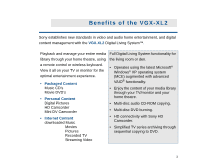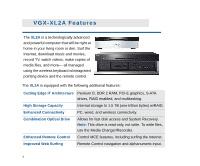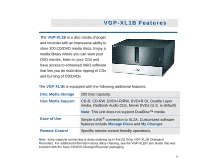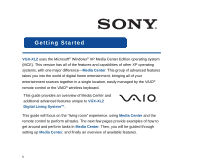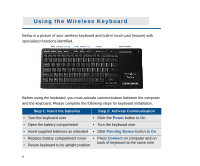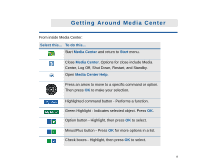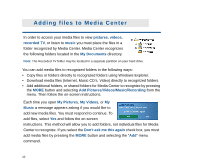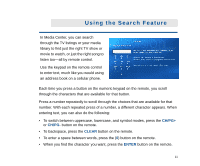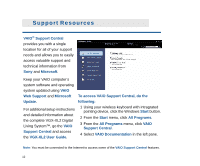Sony VGX-XL2 Entertainment Guide (VGX-XL2) - Page 15
Using the Remote Control, Press a Remote Control button to do the following - media center
 |
View all Sony VGX-XL2 manuals
Add to My Manuals
Save this manual to your list of manuals |
Page 15 highlights
Using the Remote Control Press a Remote Control button to do the following: 1 Start MY TV, MY MUSIC, MY PICTURES, MY VIDEO in Media Center. Press STANDBY to place your computer in Standby mode. 1 Control the playback for TV, MUSIC, VIDEOS, and ends a slide show. 2 Buttons include: STOP, PAUSE, FWD, SKIP, REPLAY, REW, and RECORD. The right arrow button serves as a PLAY button. 2 Use the arrow buttons to move to a specific location, the OK button to 3 make your selection, the BACK button to go to the previous screen, and the MORE button to view additional information. 3 Use the START button to open Media Center. Volume Controls (VOL) are on the left and Channel (CH) or Page (PG) on the right of the START button. A MUTE button is also provided to suppress sound. To preset the MCE remote control for TV volume, do the following: 4 1. Locate the input code by selecting your specific manufacturer. 4 MCE (RC6) Default: 01 Sony: 02 5 Samsung: 03,05,06,08,11 or 13 Toshiba: 07 or 09 Panasonic: 04 or 10 Sharp: 07 or 12 6 2. On the remote control, press and hold the OK button. Then type the input code number. 5 Open the following screens RECORDED TV, GUIDE, LIVE TV, DVD MENU. (DVD MENU is available only when Media Center is active.) 6 Use these buttons to change channels and enter text or numbers in a specific location. 7