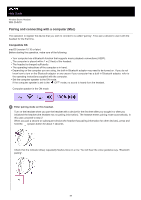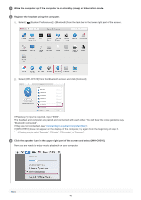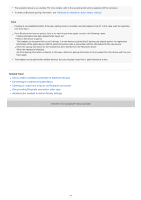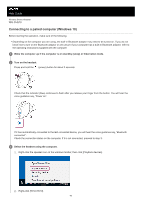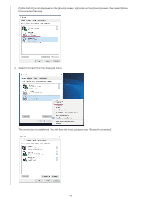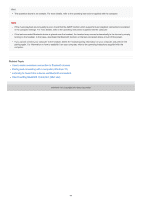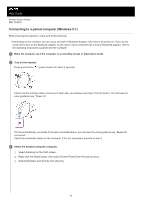Sony WH-CH510 Help Guide - Page 40
Register the headset using the computer.
 |
View all Sony WH-CH510 manuals
Add to My Manuals
Save this manual to your list of manuals |
Page 40 highlights
2 Wake the computer up if the computer is on standby (sleep) or hibernation mode. 3 Register the headset using the computer. 1. Select [ (System Preferences)] - [Bluetooth] from the task bar in the lower right part of the screen. 2. Select [WH-CH510] from the Bluetooth screen and click [Connect]. If Passkey (*) input is required, input "0000". The headset and computer are paired and connected with each other. You will hear the voice guidance say, "Bluetooth connected". If they are not connected, see "Connecting to a paired computer (Mac)". If [WH-CH510] does not appear on the display of the computer, try again from the beginning of step 3. * A Passkey may be called "Passcode", "PIN code", "PIN number", or "Password". 4 Click the speaker icon in the upper right part of the screen and select [WH-CH510]. Now you are ready to enjoy music playback on your computer. Hint 40