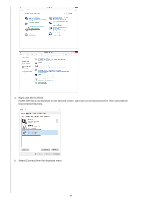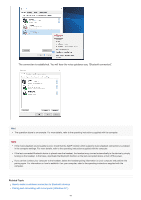Sony WH-CH510 Help Guide - Page 51
Compatible OS
 |
View all Sony WH-CH510 manuals
Add to My Manuals
Save this manual to your list of manuals |
Page 51 highlights
Help Guide Wireless Stereo Headset WH-CH510 Connecting to a paired computer (Mac) Compatible OS macOS (version 10.10 or later) Before starting the operation, make sure of the following: Depending on the computer you are using, the built-in Bluetooth adaptor may need to be turned on. If you do not know how to turn on the Bluetooth adaptor or are unsure if your computer has a built-in Bluetooth adaptor, refer to the operating instructions supplied with the computer. Set the computer speaker to the ON mode. If the computer speaker is set to the "OFF" mode, no sound is heard from the headset. Computer speaker in the ON mode 1 Wake the computer up if the computer is on standby (sleep) or hibernation mode. 2 Turn on the headset. Press and hold the (power) button for about 2 seconds. Check that the indicator (blue) continues to flash after you release your finger from the button. You will hear the voice guidance say, "Power on". If it has automatically connected to the last connected device, you will hear the voice guidance say, "Bluetooth connected". Check the connection status on the computer. If it is not connected, proceed to step 3. 3 Select the headset using the computer. 1. Select [ (System Preferences)] - [Bluetooth] from the task bar in the lower right part of the screen. 51