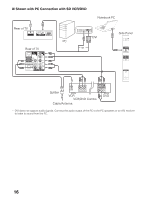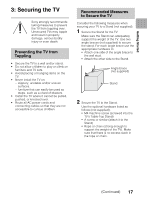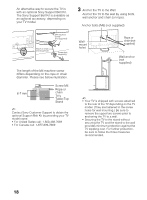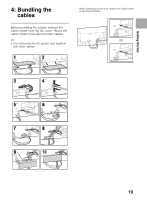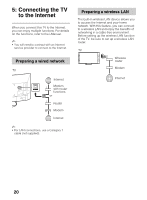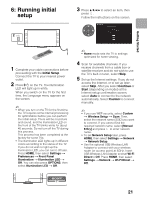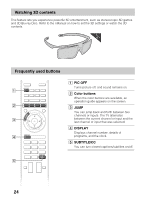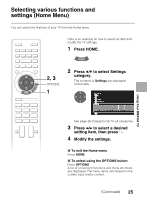Sony XBR-55X900A Operating Instructions (Setup Guide) - Page 21
: Running initial setup - picture settings
 |
View all Sony XBR-55X900A manuals
Add to My Manuals
Save this manual to your list of manuals |
Page 21 highlights
6: Running initial setup 3 Press V/v/B/b to select an item, then press . Follow the instructions on the screen. Getting Started 1 Complete your cable connections before proceeding with the Initial Setup. Connect the TV to your nearest power outlet. 2 Press "/1 on the TV. The illumination LED will light up in white. When you switch on the TV for the first time, the Language menu appears on the screen. ~ • When you turn on the TV for the first time, the TV requires some internal processing for optimization before you can perform the initial setup. There will be no picture and sound, and the illumination LED on the front of the TV blinks white for about 40 seconds. Do not turn off the TV during this process. This process has been completed at the factory for some TVs. • The illumination LED lights up in different colors according to the status of the TV. If you do not wish to light up the illumination LED, you can turn it off later. Press HOME, then select Settings t Preferences t Front Panel Illumination t Illumination LED t Off. You can also press OPTIONS, then select Illumination LED t Off. ~ • Home mode sets the TV to settings optimized for home viewing. 4 Scan for available channels. If you receive channels from a cable box or satellite receiver and do not wish to use the TV's built-in tuner, select Skip. 5 Set up the Internet settings. If you do not access the Internet, or to set up later, select Skip. After you select Continue or Start (depending on model) at the Internet setup confirmation screen, select Auto to connect to the network automatically. Select Custom to connect manually. ~ • If you use WEP security, select Custom t Wireless Setup t Scan. Then, select the network name (SSID) you want to connect. If you cannot find the required network name, select [Manual Entry] and press to enter network name. • To set Network Setup later, press HOME, then select Settings t Network t Network Setup. • Use the optional USB Wireless LAN Adapter to connect with your wireless router (or access point) at 5GHz. Insert USB Wireless LAN Adapter and set Wi-Fi Direct to Off. Press HOME, then select Settings t Network t Wi-Fi Direct t Off. 21