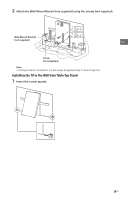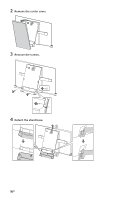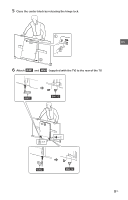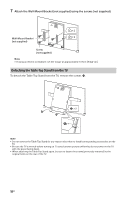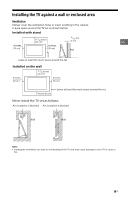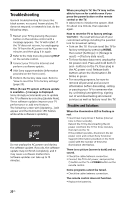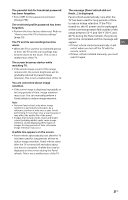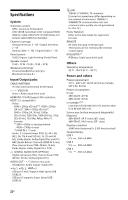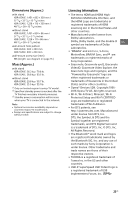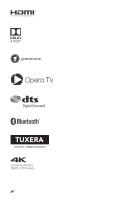Sony XBR-65A1E Reference Guide - Page 20
Troubleshooting, Troubles and Solutions - power button
 |
View all Sony XBR-65A1E manuals
Add to My Manuals
Save this manual to your list of manuals |
Page 20 highlights
Troubleshooting General troubleshooting for issues like: black screen, no sound, frozen picture, TV does not respond, or network is lost, do the following steps. 1 Restart your TV by pressing the power button on the remote control until a message appears. The TV will restart. If the TV does not recover, try unplugging the TV from the AC power cord for two minutes and then plug it in again. 2 Refer to the Help menu by pressing HELP on the remote control. 3 Connect your TV to the Internet and perform a software update. 4 Visit Sony support website (information provided on the front cover). 5 Perform the factory data reset. Refer to "How to reset the TV to factory settings" (page 20). When [A new TV system software update is available...] message is displayed. Sony strongly recommends you to update the TV software by selecting [Update Now]. These software updates improve your TV performance or add new features. The following screen with [Updating...] will appear and the illumination LED flashes white while software is updating. Updating... Do not unplug the AC power cord during the software update. If you do, the software update may not finish completely, and it may cause a software malfunction. Software updates can take up to 15 minutes. When you plug in TV, the TV may not be able to turn on for a while even if you press the power button on the remote control or the TV. It takes time to initialize the system. Wait for about one minute, then operate it again. How to reset the TV to factory settings WARNING: The reset will clear all of your customized settings including the parental lock for broadcast setting. • Turn on the TV. You can reset the TV to factory settings by pressing HOME, then select [Settings] [Storage & reset] [Factory data reset]. • To force factory data reset, unplug the AC power cord. Press and hold both and - buttons on the TV, then plug in the AC power cord. Release both buttons when the illumination LED blinks in green. • For security purposes, be sure to remove all personal and account information before discarding, selling or passing your TV to someone else by: unlinking/unregistering, signing out of and deactivating all network services as well as factory reset the TV. Troubles and Solutions When the illumination LED is flashing in red. Count how many times it flashes (interval time is three seconds). Reboot the TV by disconnecting the AC power cord from the TV for three minutes, then turn on the TV. If the problem persists, disconnect the AC power cord, and contact Sony Customer Support (information provided on the front cover) with the number of times the illumination LED flashes. There is no picture (screen is dark) and no sound. Check the cable/antenna connection. Connect the TV to AC power, and press the button on the TV or POWER button on the remote control. Some programs cannot be tuned. Check the cable/antenna connection. The remote control does not function. Replace the batteries. 20US