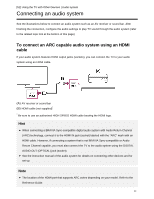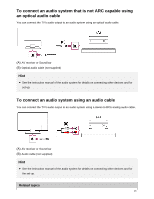Sony XBR-65X900E Help Guide Printable PDF - Page 51
Computers, cameras, and camcorders, Connecting a computer and viewing stored content
 |
View all Sony XBR-65X900E manuals
Add to My Manuals
Save this manual to your list of manuals |
Page 51 highlights
HOME button, enable the TV's Wi-Fi Direct function by selecting [Settings] - [Network] - [Wi Fi Direct] - [Wi Fi Direct]. Then, navigate to the [Wi Fi Direct settings] page by selecting [Settings] - [Network] - [Wi Fi Direct] - [Wi Fi Direct settings]. To turn on the TV from "Video & TV SideView" on your mobile device 1 To enable [Remote start], press the HOME button, then select [Settings] - [Network] - [Remote start]. Standby power consumption increases if this option is enabled. Note Make sure that [Remote device/Renderer] is enabled. To confirm the setting, press the HOME button, then select [Settings] - [Network] - [Home network] - [Remote device/Renderer] - [Remote device/Renderer]. The name and available functions of "Video & TV SideView" are subject to change. Related topics Using Wi-Fi Direct to connect to the TV (no wireless router required) Connected devices [46] Using the TV with Other Devices Computers, cameras, and camcorders Connecting a computer and viewing stored content Connecting a camera or camcorder and viewing stored content Computer video signal specifications [47] Using the TV with Other Devices | Computers, cameras, and camcorders Connecting a computer and viewing stored content 40