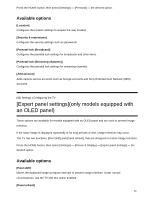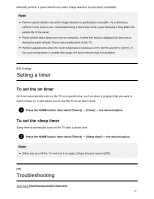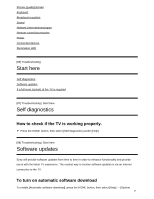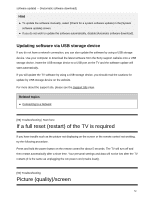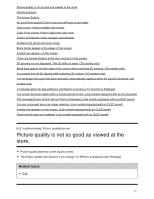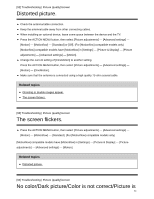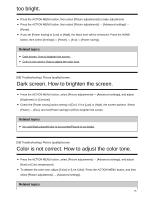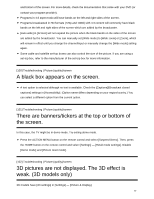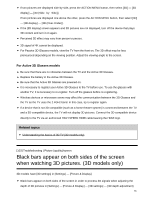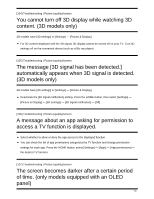Sony XBR-75X940E Help Guide Printable PDF - Page 85
Distorted picture., The screen flickers., No color/Dark picture/Color is not correct/Picture is too
 |
View all Sony XBR-75X940E manuals
Add to My Manuals
Save this manual to your list of manuals |
Page 85 highlights
[92] Troubleshooting | Picture (quality)/screen Distorted picture. Check the antenna/cable connection. Keep the antenna/cable away from other connecting cables. When installing an optional device, leave some space between the device and the TV. Press the ACTION MENU button, then select [Picture adjustments] - [Advanced settings] - [Motion] - [Motionflow] - [Standard] or [Off]. (For [Motionflow] compatible models only) [Motionflow] compatible models have [Motionflow] in [Settings] - [Picture & Display] - [Picture adjustments] - [Advanced settings] - [Motion]. Change the current setting of [CineMotion] to another setting. Press the ACTION MENU button, then select [Picture adjustments] - [Advanced settings] - [Motion] - [CineMotion]. Make sure that the antenna is connected using a high quality 75-ohm coaxial cable. Related topics Ghosting or double images appear. The screen flickers. [93] Troubleshooting | Picture (quality)/screen The screen flickers. Press the ACTION MENU button, then select [Picture adjustments] - [Advanced settings] - [Motion] - [Motionflow] - [Standard]. (For [Motionflow] compatible models only) [Motionflow] compatible models have [Motionflow] in [Settings] - [Picture & Display] - [Picture adjustments] - [Advanced settings] - [Motion]. Related topics Distorted picture. [94] Troubleshooting | Picture (quality)/screen No color/Dark picture/Color is not correct/Picture is 74