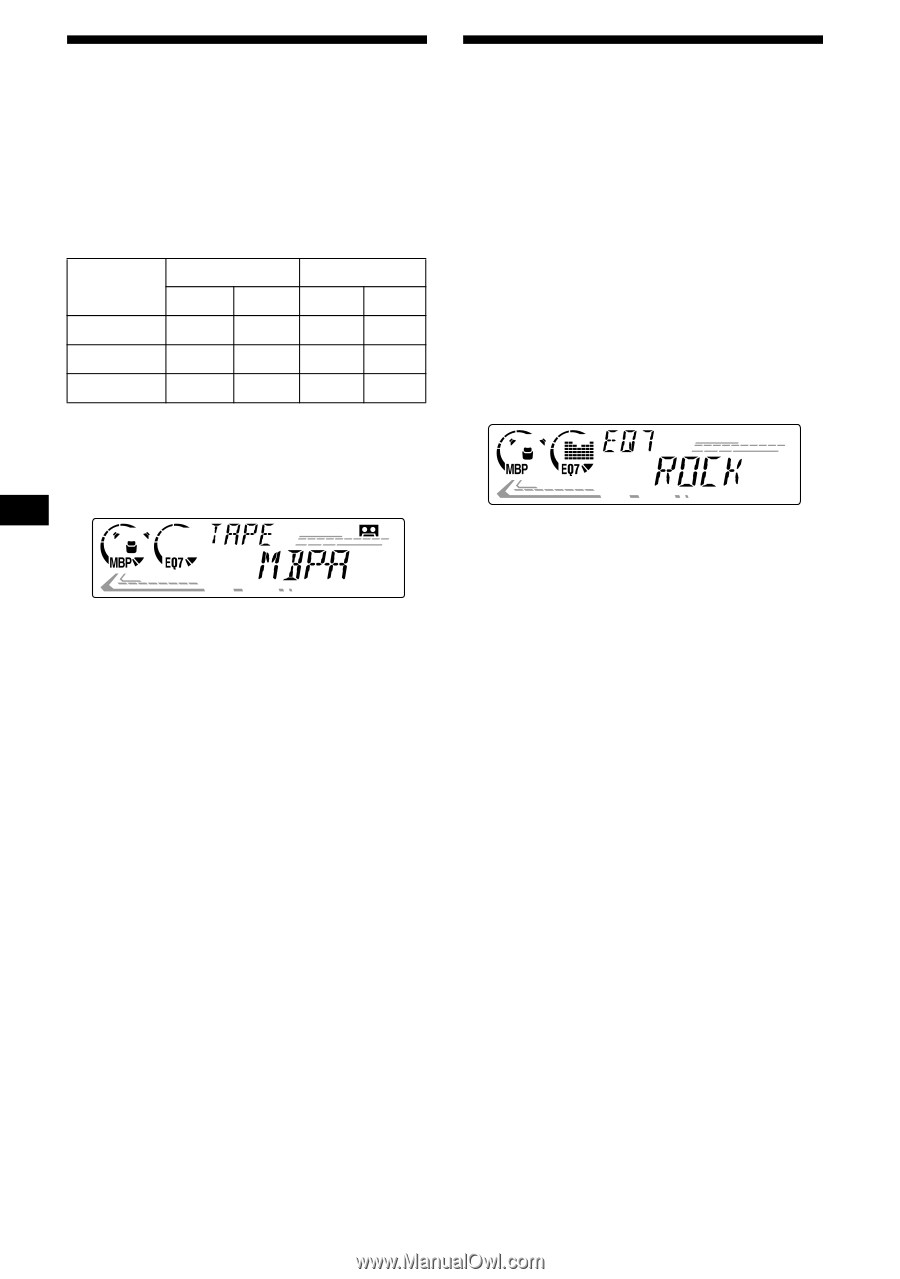Sony XR-CA600X Primary User Manual - Page 16
Selecting the sound position, Setting the equalizer, My Best sound Position MBP - xplod
 |
View all Sony XR-CA600X manuals
Add to My Manuals
Save this manual to your list of manuals |
Page 16 highlights
Selecting the sound position - My Best sound Position (MBP) When you drive without passengers, you can enjoy the most comfortable sound environment with "My Best sound Position." "My Best sound Position" has two presets, which adjust the sound level of balance and fader. You can select one very easily with the MBP button. Display window MBP-A MBP-B MBP-OFF Balance Level Right Left - 4dB 0 0 - 4dB 0 0 Fader Level Front Rear 0 - 4dB 0 - 4dB 0 0 Press (MBP) repeatedly for the desired listening position. The mode of "My Best sound Position" is shown in the display in order of the table. After one second, the display goes back to the normal playback mode. If you want to adjust the sound level of balance and fader more precisely, you can do it using the (SOUND) button (see "Adjusting the sound characteristics" on page 14). Notes • When the BAL (balance) or FAD (fader) in "Adjusting the sound characteristics" (page 14) is adjusted, the MBP setting returns to OFF. • When MBP is set to OFF, the BAL and FAD setting is activated. Setting the equalizer You can select an equalizer curve for seven music types (XPLOD, VOCAL, CLUB, JAZZ, NEW AGE, ROCK, CUSTOM, and OFF (equalizer OFF)). You can store and adjust the equalizer settings for frequency and level. Selecting the equalizer curve 1 Press (SOURCE) to select a source (radio, CD, MD, tape, or TV). 2 Press (EQ7) repeatedly until the desired equalizer curve. Each time you press (EQ7), the item changes. To cancel the equalizing effect, select "OFF." After 3 seconds, the display returns to the normal playback mode. Adjusting the equalizer curve 1 Press (MENU). 2 Press either side of (DISC/PRESET) repeatedly until "EQ7 TUNE" appears, then press (ENTER). 3 Press either side of (SEEK) to select the desired equalizer curve, then press (ENTER). Each time you press (SEEK), the item changes. 16