Sony Xperia M2 Aqua Help Guide - Page 48
Language settings, Date and time, Enhancing the sound output, To change the language
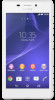 |
View all Sony Xperia M2 Aqua manuals
Add to My Manuals
Save this manual to your list of manuals |
Page 48 highlights
Language settings You can select a default language for your device and change it again at a later time. You can also change the writing language for text input. See Personalizing the On-Screen Keyboard on page 53. To change the language 1 From the Home screen, tap . 2 Find and tap Settings > Language & input > Language. 3 Select an option. 4 Tap OK. If you select the wrong language and cannot read the menu texts, find and tap . Then select the text beside and select the first entry in the menu that opens. You can then select the language you want. Date and time You can change the date and time on your device. To Set the Date Manually 1 From the Home screen, tap . 2 Find and tap Settings > Date & time. 3 Drag the slider beside Automatic date & time to the left. 4 Tap Set date. 5 Scroll up and down to select the desired date. 6 Tap OK. To Set the Time Manually 1 From your Home screen, tap . 2 Find and tap Settings > Date & time. 3 Drag the slider beside Automatic date & time to the left. 4 Tap Set time. 5 Select the relevant hour and minute values. 6 Tap OK. To Set the Time Zone 1 From your Home screen, tap . 2 Find and tap Settings > Date & time. 3 Drag the slider beside Automatic time zone to the left. 4 Tap Select time zone. 5 Select an option. Enhancing the sound output You can enhance the sound of your device by manually enabling individual sound settings such as Equalizer and Surround sound. You can also enable the Dynamic normalizer to minimize volume differences between songs or videos. To Enhance the Sound Output Manually 1 From your Homescreen, tap . 2 Find and tap Settings > Sound & notification > Audio settings. 3 Drag the slider beside ClearAudio+ to the right. 48 This is an Internet version of this publication. © Print only for private use.















