Sony Xperia M2 Aqua Help Guide - Page 9
Screen protection, Starting your device for the first time, Why do I need a Google™ account?
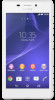 |
View all Sony Xperia M2 Aqua manuals
Add to My Manuals
Save this manual to your list of manuals |
Page 9 highlights
Screen protection Before using your device, remove the transparent protection film by pulling up on the protruding tab. It is recommended to protect your device with a Sony-branded screen cover or protector intended for your Xperia™ model. The use of third party screen protection accessories may prevent your device from working by covering sensors, lenses, speakers, or microphones and it can invalidate the warranty. Starting your device for the first time The first time you start your device, a setup guide opens to help you configure basic settings, sign in to online accounts, and personalize your device. For example, if you have a Sony Entertainment Network account, you can sign in to it here and get set up straight away. You can also access the setup guide later from the Settings menu. To turn on the device 1 Press and hold down the power key until the device vibrates. 2 Enter your SIM card PIN when requested, and then tap . 3 Wait a while for the device to start. To turn off the device 1 Press and hold down the power key 2 In the options menu, tap Power off. 3 Tap OK. until the options menu opens. It may take a while for the device to shut down. Why do I need a Google™ account? Your Xperia™ device from Sony runs on the Android™ platform developed by Google™. A range of Google™ applications and services is available on your device when you purchase it, for example, Gmail™, Google Maps™, YouTube™ and the Play Store™ application, which gives you access to the Google Play™ online store for downloading Android™ applications. To get the most out of these services, you need a Google™ account. For example, a Google™ account is mandatory if you want to: • Download and install applications from Google Play™. • Synchronize email, contacts and the calendar using Gmail™. • Chat with friends using the Hangouts™ application. 9 This is an Internet version of this publication. © Print only for private use.















