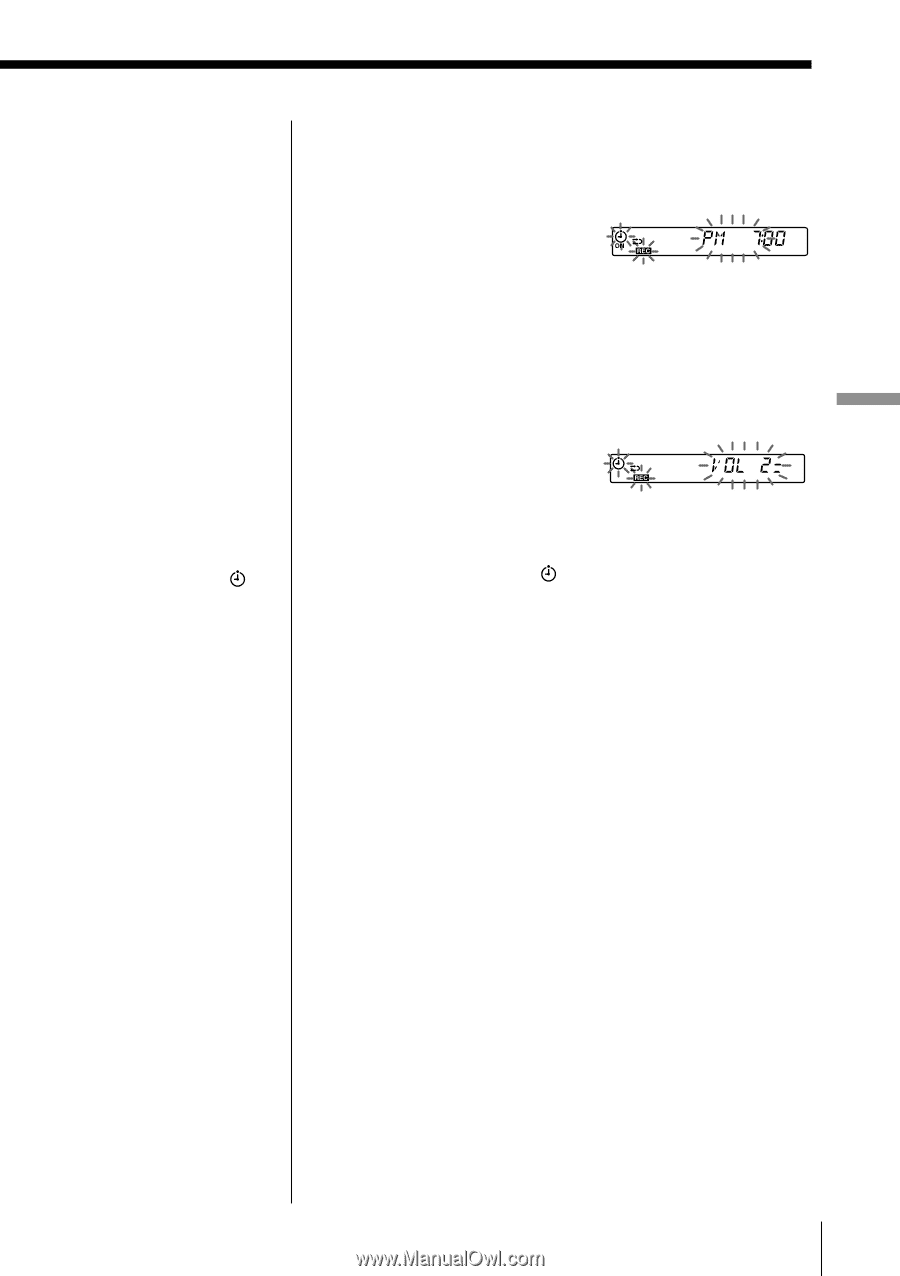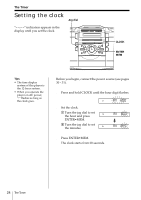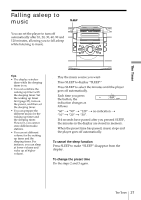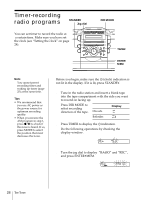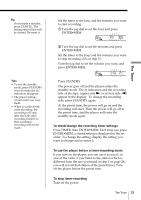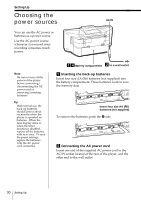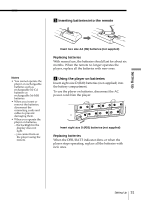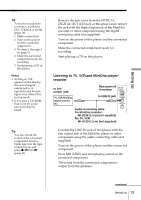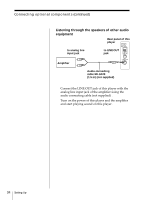Sony ZS-D55 Users Guide - Page 29
The Timer, To check/change the recording timer settings
 |
View all Sony ZS-D55 manuals
Add to My Manuals
Save this manual to your list of manuals |
Page 29 highlights
Tip If you made a mistake, press CANCEL. The setting entered last will be cleared. Re-enter it. 5 Set the timer to the hour and the minutes you want to start recording. 1 Turn the jog dial to set the hour and press ENTER•MEM. Tips • To exit the standby mode, press STANDBY twice to make the indication disappear. • The preset settings remain until you reset them. • When you select both sides recording, the recording will stop after the both sides recording finishes so that accidental recording will not be made. 2 Turn the jog dial to set the minutes and press ENTER•MEM. 6 Set the timer to the hour and the minutes you want to stop recording. (Do as step 5.) 7 Turn the jog dial to set the volume you want, and press ENTER•MEM. 8 Press STANDBY. The power goes off and the player enters the standby mode. The indication and the recording side of the tape (upper side N or reverse side n) appear in the display. To change the recording side, press STANDBY again. At the preset time, the power will go on and the recording will start. Then the power will go off at the preset time, and the player will enter the standby mode again. To check/change the recording timer settings Press TIMER, then ENTER•MEM. Each time you press ENTER•MEM, a stored setting is displayed in the set order. To change the setting, display the setting you want to change and re-enter it. To use the player before a timer-recording starts If you turn on the player, you can use it as usual ( in case of the radio, if you listen to the station which is different from the one you tuned in step 1 on page 28, you will record that station at the preset time.) Turn off the player before the preset time. To stop timer-recording Turn off the power. The Timer 29 The Timer