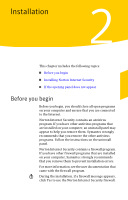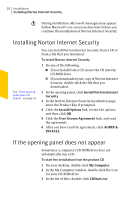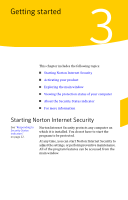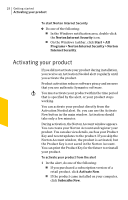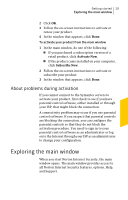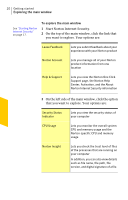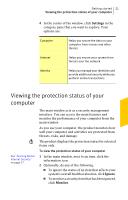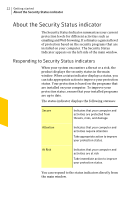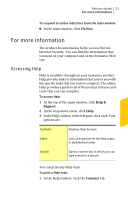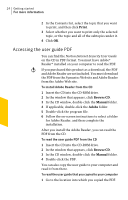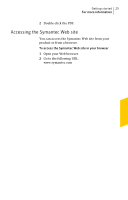Symantec 14125628 User Guide - Page 20
Start Norton Internet Security., To explore the main window
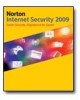 |
UPC - 037648631105
View all Symantec 14125628 manuals
Add to My Manuals
Save this manual to your list of manuals |
Page 20 highlights
20 Getting started Exploring the main window See "Starting Norton Internet Security" on page 17. To explore the main window 1 Start Norton Internet Security. 2 On the top of the main window, click the link that you want to explore. Your options are: Leave Feedback Lets you submit feedback about your experience with your Norton product Norton Account Lets you manage all of your Norton product information from one location Help & Support Lets you view the Norton One Click Support page, the Norton Help Center, Activation, and the About Norton Internet Security information 3 On the left side of the main window, click the option that you want to explore. Your options are: Security Status Indicator Lets you view the security status of your computer CPU Usage Lets you monitor the overall system CPU and memory usage and the Norton-specific CPU and memory usage Norton Insight Lets you check the trust level of files of the processes that are running on your computer In addition, you can also view details such as file name, file path, file version, and digital signature of a file.