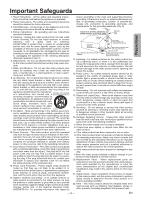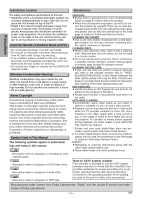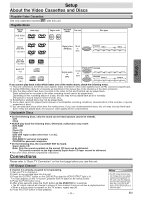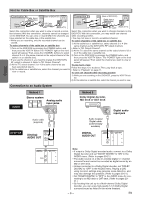Symphonic RSMSD804 Owner's Manual - Page 8
About the Remote Control and Front Panel
 |
View all Symphonic RSMSD804 manuals
Add to My Manuals
Save this manual to your list of manuals |
Page 8 highlights
About the Remote Control and Front Panel Setup Remote Control SUBTITLE/ TIMER SET POWER SETUP AUDIO V.SURR ANGLE REC/OTR REPEAT SKIP/ CH TOP MENU C-RESET CLEAR MODE REPEAT A-B SKIIP/ CH RETURN DISPLAY VCR DVD MENU ENTER STOP PLAY NA509 1 4 7 +10 PAUSE SPEED 23 SLOW 56 VCR/TV 89 SEARCH MODE 0 Installing the Batteries for the Remote Control Install two AA batteries (supplied) matching the polarity indicated inside battery compartment of the remote control. 1 2 3 Keep in mind the following when using the remote control: • Make sure that there is no obsta- cle between the remote and the remote sensor on the unit. • Use within the operating range and angle, as shown. W2it3hifneeatb(o7umt ) Remote control Button Disc/Tape (Alphabetical order) 123 456 789 +10 0 ENTER REPEAT A-B DVD-V DVD mode CD MP3 • To select chapter or title directly. • To select track directly. • To search forward/backward through a disc. • To search forward/backward • To begin slow forward/reverse through a disc. playback during the pause mode. • To move the cursor and determine its position. • To move the cursor and determine its position. • To repeat between your chosen point A and B. • To repeat between your chosen point A and B. (CD) VCR mode VCR • To select channel. • The +10 button has no effect in VCR mode. • To forward/backward a tape. • To select an item on the VCR Menu. • To advance to the next VCR Menu. • To go back one step during clock and timer setting. ANGLE AUDIO C-RESET CLEAR DISPLAY • To select camera angles on a disc. • To select audio languages on • To select STEREO, a disc. L-CH or R-CH. (CD) • To clear the markers. • To clear the numbers entered incorrectly. • To clear the markers. (CD) • To remove status No. in program input. • To clear the numbers entered incorrectly. • To display the current disc • To display the current disc mode. mode. • To exit the VCR Menu. • To reset the tape counter. • To display the current time, tape counter, and channel. • To select the DVD output • To select the DVD output mode. mode. DVD • To activate the remote control • To activate the remote control in DVD mode. in DVD mode. MENU • To call up the Menu on a disc. • To call up the MP3 menu. (MP3) • To call up the VCR Menu. MODE • To set black level on/off. • To arrange the playing order or play randomly. PAUSE PLAY • To pause disc playback. • To advance playback one frame at a time. • To begin disc playback. • To pause disc playback. • To begin disc playback. • To pause tape playback or recording. • To advance playback one frame at a time. • To begin tape playback. POWER • To turn the unit on or off. • To turn the unit on or off. • To turn the unit on or off. REC/OTR REPEAT RETURN SEARCH MODE SETUP SKIP/ CH SLOW SKIIP/ CH SPEED STOP SUBTITLE/ TIMER SET TOP MENU VCR VCR/TV V.SURR • To start a recording or One Touch Recording. • To play a chapter or title repeatedly. • To play a track or disc repeatedly. (CD) • To play a track, group or disc repeatedly. (MP3) • To return to the previous • To return to the previous operation on the DVD setup operation on the DVD setup menu. menu. • To search track. • To search chapter, title or time. • To search time. (CD) • To rapidly return to • To rapidly return to • To call up the index or time a location of disc. a location of disc. search menu. • To set or search the markers. • To set or search the markers. (CD) • To call up the DVD setup menu. • To skip chapters. • To call up the DVD setup menu. • To skip tracks. • To change channels. • To adjust the tracking manually during playback. • To view the tape in slow motion. • To select the recording speed. • To stop playback. • To stop playback. • To stop playback or recording. • To select subtitles on a disc. • To call up the Top Menu on a disc. • To select DVD position or TV position. • To put the VCR into standby mode for a timer recording. • To return to the top file of the highest hierarchy in the program and MP3 menu. (MP3) • To select the VCR output mode. • To activate the remote control in VCR mode. • To select CD/MP3 position • To select VCR position or or TV position. TV position. • To set virtual surround on/off. • To set virtual surround on/off. -8- EN