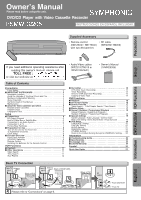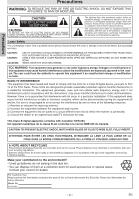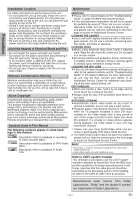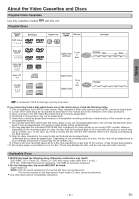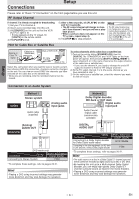Symphonic RSMWD2205 Owner's Manual - Page 6
Connections, Setup
 |
View all Symphonic RSMWD2205 manuals
Add to My Manuals
Save this manual to your list of manuals |
Page 6 highlights
Setup Connections Setup Please refer to "Basic TV Connection" on the front page before you use this unit. RF Output Channel If channel 3 is already occupied for broadcasting, 1) Set your TV to channel 4. 2) Insert a pre-recorded tape into this unit. 3) Hit [SOURCE] on the unit so that the VCR OUTPUT light is lit. • If noise appears on the TV screen, hit [VCR/TV] on the remote control. 4) Hit [PLAY B] once. 5) After a few seconds, hit [PLAY B] on the unit for 3 seconds. • The RF output channel will change to channel 4 from channel 3 and you will see a playback picture. • When a picture does not appear on the TV screen, repeat step 4). 6) Hit [STOP C] to stop playback. Hint • The RF output channel may not change when you adjust tracking during playback. In this case, stop the playback, and start the playback again. After that, hit [PLAY B] on the unit for 3 seconds again. Hint for Cable Box or Satellite Box Satellite or Cable TV signal (Cable box or Satellite box) IN OUT (Back of DVD/VCR) ANT-IN RF cable ANT-OUT (supplied) E (Back of TV) Select this connection when you want to view or record a scrambled channel. With this connection, channels cannot be changed on the unit. You can view or record ONLY the channels you have selected on the cable box or the satellite box. • While you are recording, only the recorded channel can be viewed. To select channels of the cable box or satellite box 1) Turn on the unit by hitting [STANDBY-ON], then hit [VCR/TV].The "STANDBY-ON" and "VCR" lights on the front panel will appear, then pressing [SKIP/CH. i/K j/L] to select channel 3 or 4 (the same channel as the output channel of the cable box or satellite box). • If you use the channel 4, you need to change the unit's RF output to channel 4. Refer to "RF Output Channel". 2) At the TV, select channel 3 or 4 (the same channel as you have selected at step 1). 3) On the cable box or satellite box, select the channel you want to view or record. Connection to an Audio System AUDIO Method 1 Stereo system L R Analog audio input jacks Audio cable (supplied) (Analog) AUDIO OUT DVD/VCR AUDIO OUT L VCR R DVD/VCR or DIGITAL AUDIO OUT DVD AUDIO OUT S-VIDEO OUT COMPONENT VIDEO OUT L R (DVD mode only) Connection Setting SETUP > AUDIO menu > DOLBY DIGITAL Connecting to Stereo System. PCM * To complete these settings, refer to pages 20-21. Hint • Playing a DVD using incorrect settings may generate noise distortion and may also damage the speakers. Method 2 Dolby Digital decoder, MD deck or DAT deck COAXIAL Digital audio input jack Audio Coaxial Digital cable (commercially available) DIGITAL AUDIO OUT DIGITAL AUDIO OUT DVD AUDIO OUT S-VIDEO OUT COMPONENT VIDEO OUT COAXIAL Connection Setting Connecting to a Dolby Digital decoder for Dolby Digital audio output. SETUP > AUDIO menu > DOLBY DIGITAL BITSTREAM Connecting to the other equipment (an MD deck or DAT deck etc.) without Dolby Digital decoder. PCM * To complete these settings, refer to pages 20-21. Hint • The audio source on a disc in a Dolby Digital 5.1 channel surround format cannot be recorded as digital sound by an MD or DAT deck. • By hooking this unit up to a Multi-channel Dolby Digital decoder, you can enjoy high-quality Dolby Digital 5.1 channel surround sound as heard in the movie theaters. • Playing a DVD using incorrect settings may generate noise distortion and may also damage the speakers. -6- EN