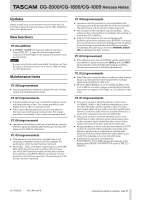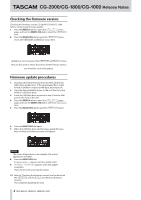TASCAM CG-1800 Release Notes - Page 2
Release Notes
 |
View all TASCAM CG-1800 manuals
Add to My Manuals
Save this manual to your list of manuals |
Page 2 highlights
CG-2000/CG-1800/CG-1000 Release Notes Checking the firmware version Checking the firmware version CG-2000/CG-1800/CG-1000 before conducting a firmware update. 1. Press the MENU button to open the UTILITY 2menu page, and turn the MULTI JOG dial to select the VERSION item. 2. Press the MULTI JOG dial to open the VERSIONscreen. Check the VERSIONand BUILDshown here. Updating is not necessary if the VERSIONand BUILDshown here are the same or newer than those of the firmware version you intend to use for the update. Firmware update procedures 1. Download the latest firmware from the TEAC Global Site (http://teac-global.com/). If the downloaded file is in ZIP format or another compressed file type, decompress it. 2. Copy the downloaded firmware to the root directory (top level) of a USB flash drive. 3. Insert the USB flash drive prepared in step 2 into the USB port on the front of the unit. 4. Press the MENU button to open the UTILITY 2menu page, and turn the MULTI JOG dial to select the VERSION item. 5. Press the MULTI JOG dial to open the VERSIONscreen. 6. Press the MULTI JOG dial again. 7. When the USB flash drive and firmware update file have been verified, the following screen will appear. NOTE The screen shown above is an example. The actual appearance will differ. 8. Press the MULTI JOG dial. Executing...appears and the update starts. 9. Update Completeappears when the update completes. Then, the unit will automatically restart. 10. Refer to "Checking the firmware version" and confirm that the VERSIONand the BUILDare the latest firmware versions. This completes updating the unit. 2 TASCAM CG-2000/CG-1800/CG-1000