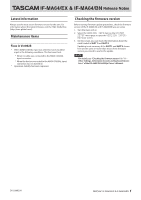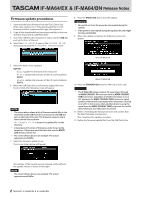TASCAM DA-6400 Release Note IF-MA64/EX IF-MA64/BN - Page 2
Release Notes
 |
View all TASCAM DA-6400 manuals
Add to My Manuals
Save this manual to your list of manuals |
Page 2 highlights
IF-MA64/EX & IF-MA64/BN Release Notes Firmware update procedures 1. Download the latest firmware from the TEAC Global Site (http://teac-global.com/). If the downloaded file is in ZIP format or another compressed file type, decompress it. 2. Copy all the downloaded and decompressed files to the root directory (top level) of a USB flash drive. 3. Insert the USB flash drive prepared in step 2 into the USB 2.0 port on the front of the unit. 4. Select the F/W UPDATE item on the SYSTEM SETUP menu page to open the Firmware update screen. 8. Press the MULTI JOG dial to start the update. CAUTION • Be careful not to let the power be interrupted during the update. • If the power is interrupted during the update, the unit might become unstartable. 9. When the update completes, the following screen will appear. 5. Select the device to be updated. Options Main: Update the firmware of the main unit Slot1: Update the firmware of the I/O card installed in SLOT 1 Slot2: Update the firmware of the I/O card installed in SLOT 2 6. When the USB flash drive and firmware update files have been verified, the following screen will appear. NOTE • The screen above shows a list of firmware update files in the root folder of the USB flash drive connected to the USB 2.0 port on the front of the unit. The firmware copied in step 2 above should also be shown. No Update File is shown if no update file is in the directory. • A maximum of five lines of firmware can be shown at the same time. If there are more files than this, use the MULTI JOG dial to scroll the list. • The screen shown above is an example. The actual appearance will differ. 7. Select the firmware update to use. The screen shown below will appear. When IF-MA64/EX When IF-MA64/BN 10. Press the STANDBY/ON switch on the unit to turn it off. CAUTION • The IF-MA64/EX always outputs the signal input through its MADI COAXIAL IN connector from its MADI COAXIAL THRU connector, regardless of whether the power is on or off. However, the MADI COAXIAL THRU connector signal could be momentarily interrupted when the power is turned on or off. For this reason, when another device is using the signal from the MADI COAXIAL THRU connector, be careful about when you turn the power on and off. 11. Refer to "Checking the firmware version" and confirm that the latest firmware is being used. This completes the update procedure. 12. Delete the firmware update files from the USB flash drive. The number of the current version is shown on the left and the update version is shown on the right NOTE The screen shown above is an example. The actual appearance will differ. 2 TASCAM IF-MA64/EX & IF-MA64/BN