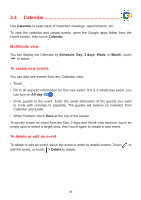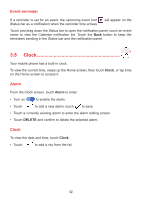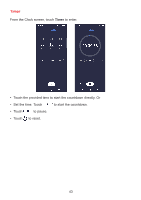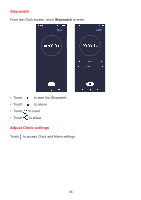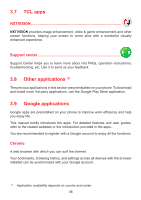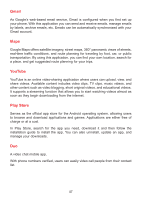TCL 20 pro 5G User Manual - English - Page 43
Clock
 |
View all TCL 20 pro 5G manuals
Add to My Manuals
Save this manual to your list of manuals |
Page 43 highlights
Event reminder If a reminder is set for an event, the upcoming event icon Status bar as a notification when the reminder time arrives. will appear on the Touch and drag down the Status bar to open the notification panel, touch an event name to view the Calendar notification list. Touch the Back button to keep the reminders pending in the Status bar and the notification panel. 3.5 Clock Your mobile phone has a built-in clock. To view the current time, swipe up the Home screen, then touch Clock, or tap time on the Home screen to access it. Alarm From the Clock screen, touch Alarm to enter. • Turn on to enable the alarm. • Touch to add a new alarm, touch to save. • Touch a currently existing alarm to enter the alarm editing screen. • Touch DELETE and confirm to delete the selected alarm. Clock To view the date and time, touch Clock. • Touch to add a city from the list. 42