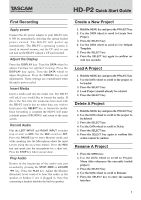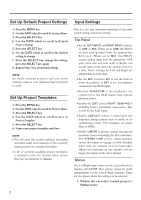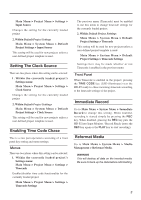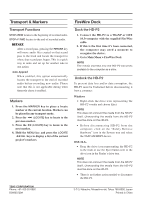TEAC HD-P2 HD-P2 Quick Start Guide - Page 3
Setting The Clock Source, Enabling Time Code Chase, Menus, Front Panel, Immediate Record
 |
View all TEAC HD-P2 manuals
Add to My Manuals
Save this manual to your list of manuals |
Page 3 highlights
Main Menu > Project Menu > Settings > Input Source Changes the setting for the currently loaded project 2. Within Default Project Settings Main Menu > System Menu > Default Project Settings > Input Source This setting will be used for new projects unless a user defined project template is used. Setting The Clock Source There are two places where this setting can be selected: 1. Within the currently loaded project's Settings menu: Main Menu > Project Menu > Settings > Clock Source Changes the setting for the currently loaded project 2. Within Default Project Setttings Main Menu > System Menu > Default Project Settings > Clock Source This setting will be used for new projects unless a user defined project template is used. Enabling Time Code Chase This is a two part operation consisting of a front panel key setting and menu settings. Menus There are two places where this setting can be selected: 1. Within the currently loaded project's Settings menu: Main Menu > Project Menu > Settings > Timecode Enables/disables time code functionality for the currently loaded project Main Menu > Project Menu > Settings > Timecode Settings The previous menu (Timecode) must be enabled to use this menu to change timecode settings for the currently loaded project. 2. Within Default Project Setttings Main Menu > System Menu > Default Project Settings > Timecode This setting will be used for new projects unless a user defined project template is used. Main Menu > System Menu > Default Project Settings > Timecode Settings Settings here may be made whether or not Timecode is enabled in the previous menu. Front Panel When Timecode is enabled in the project, pressing the TIME CODE key (LED illuminates) sets the HD-P2 ready to chase incoming timecode according to the timecode settings of the project. Immediate Record Go to Main Menu > System Menu > Immediate Record to change this setting. When enabled, recording is started simply by pressing the REC key. When disabled, pressing the REC key puts the HD-P2 into Input Monitor / Record Ready (press the REC key again or the PLAY key to start recording). Reformat Media Go to Main Menu > System Menu > Media Management > Reformat Media. WARNING This will destroy all data on the inserted media. Be sure to back up the data before reformatting. 3